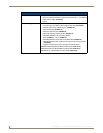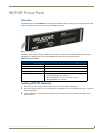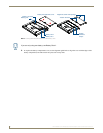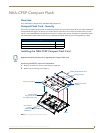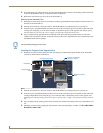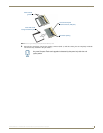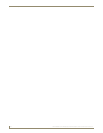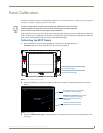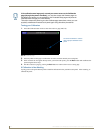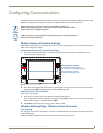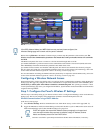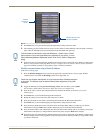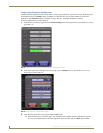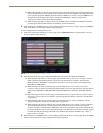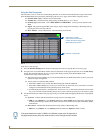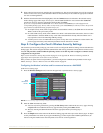Panel Calibration
12
MVP-8400i 8.4" Modero® ViewPoint® Touch Panel with Intercom
Testing your Calibration
1. Press the Calibrate button on the to enter the Calibrate page (FIG. 10).
2. Press anywhere on this page to confirm the on-screen crosshairs match your touch points.
3. If the crosshairs do not appear directly below your LCD touch points, press the Back button and recalibrate the
panel using the above steps.
4. Exit the Calibration page by pressing the Back button to return to the Protected Setup page.
If Calibration Is Not Working
Cycling power to the panel should provide a baseline calibration for the particular touch panel. After restarting, re-
calibrate the panel.
If the calibration was improperly set and you cannot return to the Calibration
page (through the panel’s firmware); you can then access this firmware page via
G4 WebControl where you can navigate to the Protected Setup page and press the
Calibrate button through your VNC window.
This action causes the panel to go to the Calibrate page seen above, where you can
physically recalibrate the actual touch panel again using the above procedures.
FIG. 10 Calibrate page
On-screen crosshairs is used to
verify a proper calibration of the
panel