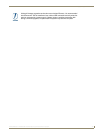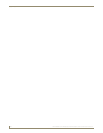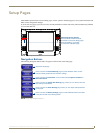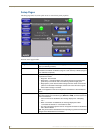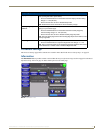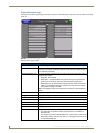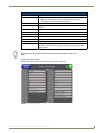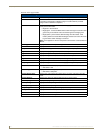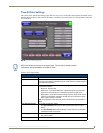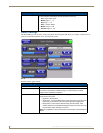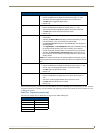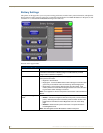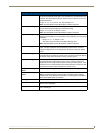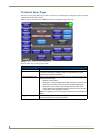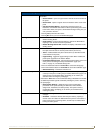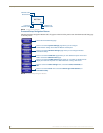Setup Pages
47
MVP-8400i 8.4" Modero® ViewPoint® Touch Panel with Intercom
Time & Date Settings
The options on the Time & Date Settings page (FIG. 47) allow you to set and adjust time and date information on the
NetLinx Master. If the time and/or date on the Master is modified, all connected devices will be updated to reflect the
new information.
Features on this page include:
FIG. 47 Time and Date Setup page
MVP touch panels do not have an on-board clock. The only way to modify a panel’s
time without altering the Master is via NetLinx Code.
Time & Date Settings Page
Back: Saves all changes and returns to the previous page.
WiFi/Wired icon: The icon to the left of the Connection Status Icon displays whether the current
connection to the Master is Wireless (image of a radio antenna) or Wired (image of
three networked computers).
Connection Status icon: The icon in the upper-right corner of each Setup page shows online/offline state of
the panel to the master.
• Bright red - disconnected
• Bright green - connected. Blinks when a blink message is received to dark
green every 5 seconds for half a second then go back to bright green.
• Bright yellow - panel missed a blink message from the master. It will remain
yellow for 3 missed blink messages and then turn red. It will return to green
when a blink message is received.
Note: a Lock appears on the icon if the panel is connected to a secured NetLinx
Master.
Time Date Refresh/Set: This section provides two options:
• The Get Time/Date button retrieves Time and Date information from the
Master.
• The Set Time/Date button sets the Master to retain and save any time/date
modifications made on the panel.
Time Display fields: • These fields display the time in three formats: STANDARD, STANDARD AM/
PM, and 24 HOUR.
Date Display fields: • These fields display the calendar date information in several different formats.