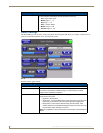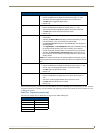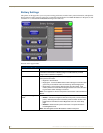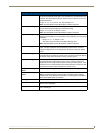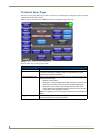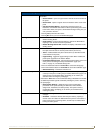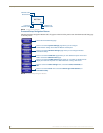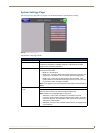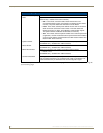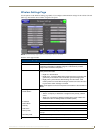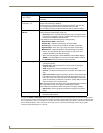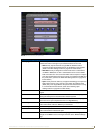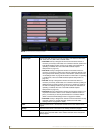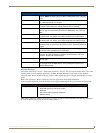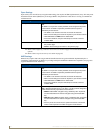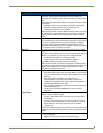Setup Pages
56
MVP-8400i 8.4" Modero® ViewPoint® Touch Panel with Intercom
Refer to the Step 3: Choose a Master Connection Mode section on page 24 for more detailed information on using the
System Settings page.
System Settings Page Elements
Master Connection (Cont.):
Mode Cycles between the connection modes: URL, Listen, and Auto.
(Ethernet Only - disabled when USB is selected)
• URL - In this mode, enter the IP/URL, Master Port Number, and
username/password (if used) on the Master. The System Number field is
read-only - the panel obtains this information from the Master.
• Listen - In this mode, add the panel address into the URL List in NetLinx
Studio and set the connection mode to Listen. This mode allows the
Modero touch panel to “listen” for the Master’s communication signals.
The System Number and Master IP/URL fields are read-only.
• Auto - In this mode, enter the System Number and a username/password
(if applicable). Use this mode when both the panel and the NetLinx Master
are on the same Subnet, and the Master has its UDP feature enabled. The
Master IP/URL field is read-only.
System Number
Allows you to enter a system number. Default value is 0 (zero).
(ETHERNET Only - disabled when USB is selected)
Master IP/URL Sets the Master IP or URL of the NetLinx Master.
(ETHERNET Only - disabled when USB is selected)
Master Port Number Allows you to enter the port number used with the NetLinx Master.
• Default = 1319
(ETHERNET Only - disabled when USB is selected)
Username/Password If the target Master has been previously secured, enter the alpha-numeric string
(into each field) assigned to a pre-configured user profile on the Master. This
profile should have the pre-defined level of access/configuration rights.