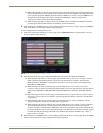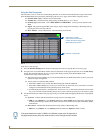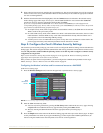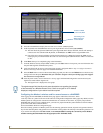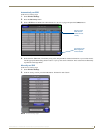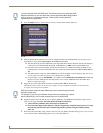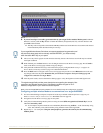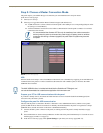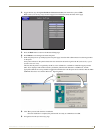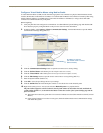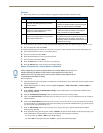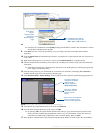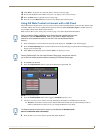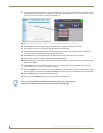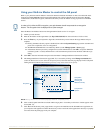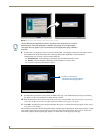Configuring Communications
25
MVP-8400i 8.4" Modero® ViewPoint® Touch Panel with Intercom
4. Toggle the blue Type field (from the Master Connection section) until the choice cycles to USB.
Refer to the System Settings Page section on page 55 for information about the fields on this page.
5. Press the Back button to return to the Protected Setup page.
6. Press Reboot to save changes and restart the panel.
7. When the panel powers up and displays the first panel page, insert the mini-USB connector into the Program Port
on the panel.
It may take a minute for the panel to detect the new connection and send a signal to the PC (indicated by a green
System Connection icon).
The first time the panel is recognized by the PC as a new USB device, a USB driver installation popup window
(
FIG. 26) is displayed. This window notifies you that the panel has been detected as a USB device, and the
appropriate USB driver is being installed to establish communication with the panel. It also indicates that the AMX
USBLAN driver does not contain a Microsoft
®
digital signature.
8. Click Ye s to proceed with the driver installation.
Once the installation is complete, the panel and PC are ready to communicate via USB.
9. Navigate back to the System Settings page.
FIG. 25 System Settings page - USB Connection
FIG. 26 USB driver installation popup window