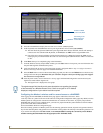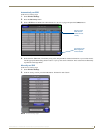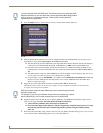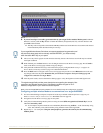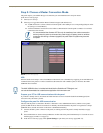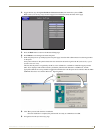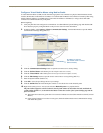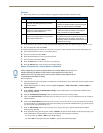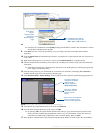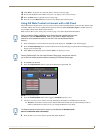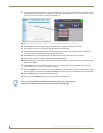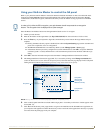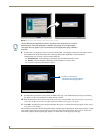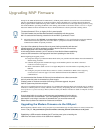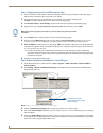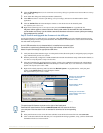Configuring Communications
28
MVP-8400i 8.4" Modero® ViewPoint® Touch Panel with Intercom
From the C:\> command line, enter ipconfig to display the IP Address of the PC. This information is entered
into the Master IP/URL field on the panel.
9. Click OK three times to close the open dialogs, save your settings, and return to the main NetLinx Studio
application.
10. Click the OnLine Tree tab in the Workspace window to view the devices on the Virtual System. The default System
value is one.
11. Right-click on the Empty Device Tree/System entry and select Refresh System to re-populate the list.
12. Connect the terminal end of the PS4.4 power cable to the 12 VDC power connector on the side of the stand-alone
touch panel.
If the MVP is installed onto a docking station, feed power to the docked panel by connecting the appropriate
power supply to the docking station.
13. After the panel powers-up, press and hold the two lower buttons on both sides of the display (for 3 seconds) to
continue with the setup process and proceed to the Setup page.
14. Select Protected Setup > System Settings (located on the lower-left) to open the System Settings page (FIG. 29).
15. Press the blue Type field until the choice cycles to the word Ethernet.
16. Press the Mode field until the choice cycles to the word URL.
By selecting URL, the System Number field becomes read-only (grey) because the panel pulls this value
directly from the communicating target Master (virtual or not). A Virtual Master system value can be set
within the active AMX software applications such as: NetLinx Studio, TPD4, or IREdit.
17. Press the Master IP/URL field to open a Keyboard and enter the IP Address of the PC used as the Virtual Master.
FIG. 28 Assigning Communication Settings and TCP/IP Settings for a Virtual Master
FIG. 29 Sample System Settings page (for Virtual Master communication)
Enter this IP
into the
Master IP/URL
field on the
System Settings
page
IP Addresses of computer
(also obtained by using the
Start > Run > cmd command)
Enter the IP Address
information of the PC
used as a Virtual
Master
The System Number is
assigned to the Master
within the AMX
software application
(these must match)
When using a Virtual Master,
there is no need to enter a
username and/or password