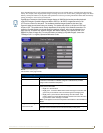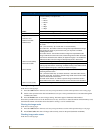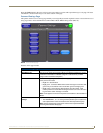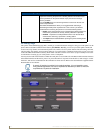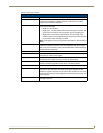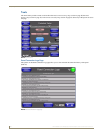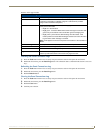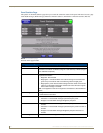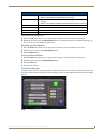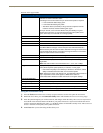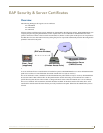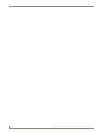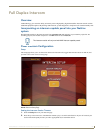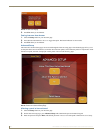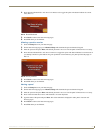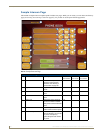Setup Pages
83
MVP-8400i 8.4" Modero® ViewPoint® Touch Panel with Intercom
Checking the Panel Statistics
1. Press the Tools button in the Protected Setup Navigation Buttons section. This opens the Tools menu.
2. Within the Tools menu, press the Panel Statistics button. All connection statistics are contained on this page, e.g.,
Received, Processed, and Dropped ICSP Messages.
Refreshing the Panel Statistics
1. Press the Tools button in the Protected Setup Navigation Buttons section. This opens the Tools menu.
2. Within the Tools menu, press the Panel Statistics button.
3. Push the Refresh button.
Clearing the Panel Statistics
1. Press the Tools button in the Protected Setup Navigation Buttons section. This opens the Tools menu.
2. Within the Tools menu, press the Panel Statistics button.
3. Push the Clear button.
4. Confirm your selection.
Connection Utility Page
The options on the Connection Utility page allow you to utilize your panel as a site survey tool. While in this page, move
around your wireless network coverage area and see if there are any weak points within the spaces between your WAPs
(
FIG. 61).
Panel Statistics Page (Cont.)
Total • Received - The total Blink messages received by the panel.
• Missed - The total Blink messages missed by the panel.
Last 15 Minutes • Received - The total Blink messages received by the panel in the last 15
minutes.
• Missed - The total Blink messages missed by the panel in the last 15 minutes.
Ethernet Statistics The Ethernet connection statistics for the panel.
Wireless Statistics The Wireless connection statistics for the panel.
Clear Clears all panel connection statistics.
Refresh Refreshes all panel connection statistics.
FIG. 66 Connection Utility page