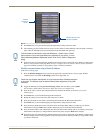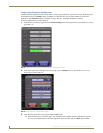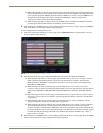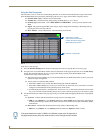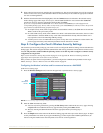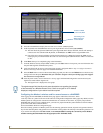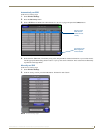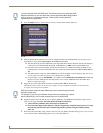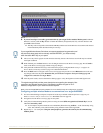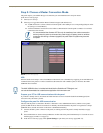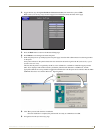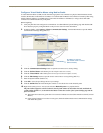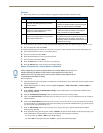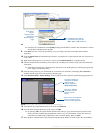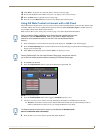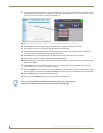Configuring Communications
23
MVP-8400i 8.4" Modero® ViewPoint® Touch Panel with Intercom
8. If you are entering a Current Key generated either by your target WAP or another Modero panel, within the
WEP Keys section, touch the Key # button to launch the WEP Key # keyboard (
FIG. 23), enter the characters and
press Done when finished.
This Key value corresponds to the Default WEP Key number used on the Wireless Access Point and selected
in the Default Key field described in the previous step.
9. The Current Key field is greyed-out and cannot be altered by the user. The Authentication field may be switched
from Open to Shared.
10. When finished, press the Save button to save all changes and return to the Wireless Settings page. Press Cancel to
return to the Wireless Settings page without saving any changes.
11. Verify the fields within the IP Settings section have been properly configured. Refer to Step 1: Configure the
Panel’s Wireless IP Settings section on page 14 for detailed information.
12. Press the Back button to navigate to the Protected Setup page and press the on-screen Reboot button to both save
any changes and restart the panel. Remember that you will need to navigate to the System Settings page and
configure the connection to a target Master.
13. After the panel restarts, return to the Wireless Settings page to verify the Signal Level Value and Signal Level:
Refer to the NXA-WAP200G Instruction Manual for more detailed setup and configuration procedures.
Configuring multiple wireless Moderos to communicate to a target WAP200G
1. For each communicating touch panel, complete all of the steps outlined within the previous Configuring the
Modero’s wireless card for secured access to a WAP200G section on page 20.
2. Navigate back to the Wireless Settings page on each panel.
3. Verify that all communicating Modero panels are using the same SSID, encryption level, Default Key #, and an
identical Current Key value.
As an example, all panels should be set to Default Key #1 and be using aa:bb:cc... as the Current Key string
value. This same Key value and Current Key string should be used on the target WAP.
4. Repeat steps 1 - 3 on each panel. Using the same passphrase, generates the same key for all communicating
Modero panels.
FIG. 23 WEP Key # Keyboard
If your target Wireless Access Point does not support passphrase key generation and
has previously been setup with a manually entered WEP KEY, you must manually
enter that same WEP key on your panel.
The signal strength field provides some descriptive text regarding the strength of the
connection to a Wireless Access Point. If the display contains no signal or no IP
Address, configuration of your network could be required.