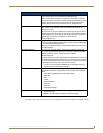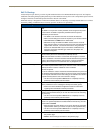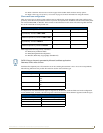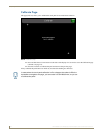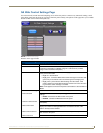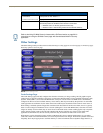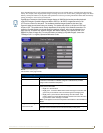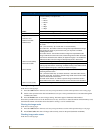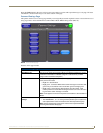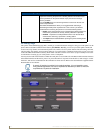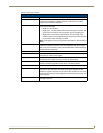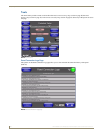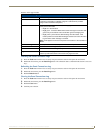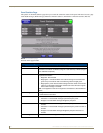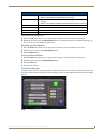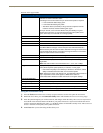Setup Pages
77
MVP-8400i 8.4" Modero® ViewPoint® Touch Panel with Intercom
Press the Cache button in the Protected Setup Navigation Buttons section. This opens the Image Cache page. All status
information is located in the Image Cache Status section of the page.
Password Settings Page
The options on the Password Settings page enable you to assign the passwords required for users to access the Protected
Setup page, and to release the MVP from a MVP-TDS or MVP-WDS docking station (
FIG. 61).
Features on this page include:
FIG. 61 Password Setup page
Password Settings Page
Back: Saves all changes and returns to the previous page.
WiFi/Wired icon: The icon to the left of the Connection Status Icon displays whether the current
connection to the Master is Wireless (image of a radio antenna) or Wired
(image of three networked computers).
Connection Status icon: The icon in the upper-right corner of each Setup page shows online/offline state
of the panel to the master.
• Bright red - disconnected
• Bright green - connected. Blinks when a blink message is received to dark
green every 5 seconds for half a second then go back to bright green.
• Bright yellow - panel missed a blink message from the master. It will
remain yellow for 3 missed blink messages and then turn red. It will return
to green when a blink message is received.
Note: a Lock appears on the icon if the panel is connected to a secured NetLinx
Master.
In Panel Password
Change:
Accesses the alphanumeric values associated to particular password sets.
• The PASSWORD 1, 2, 3, 4, and 5 (protected) buttons open a keyboard to
enter alphanumeric values associated to the selected password group.
Note: Clearing Password #5 removes the need to enter a password before
accessing the Protected Setup page.