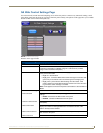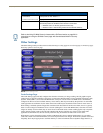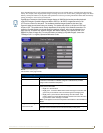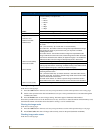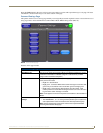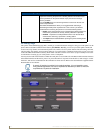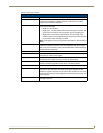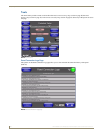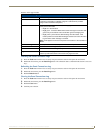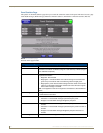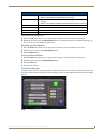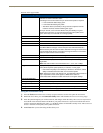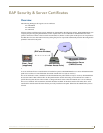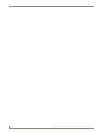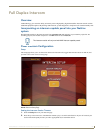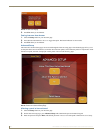Setup Pages
81
MVP-8400i 8.4" Modero® ViewPoint® Touch Panel with Intercom
Features on this page include:
Checking the Panel Connection Logs
1. Press the Tools button in the Protected Setup Navigation Buttons section. This opens the Tools menu.
2. Within the Tools menu, press the Panel Logs button. All connection data is contained in the section Connection
Logs.
Refreshing the Panel Connections Log
1. Press the Tools button in the Protected Setup Navigation Buttons section. This opens the Tools menu.
2. Within the Tools menu, press the Panel Logs button.
3. Push the Refresh button.
Clearing the Panel Connections Log
1. Press the Tools button in the Protected Setup Navigation Buttons section. This opens the Tools menu.
2. Within the Tools menu, press the Panel Logs button.
3. Push the Clear button.
4. Confirm your selection.
Panel Connection Logs Page
Back: Saves all changes and returns to the previous page.
WiFi/Wired icon: The icon to the left of the Connection Status Icon displays whether the current
connection to the Master is Wireless (image of a radio antenna) or Wired
(image of three networked computers).
Connection Status icon: The icon in the upper-right corner of each Setup page shows online/offline state
of the panel to the master.
• Bright red - disconnected
• Bright green - connected. Blinks when a blink message is received to dark
green every 5 seconds for half a second then go back to bright green.
• Bright yellow - panel missed a blink message from the master. It will
remain yellow for 3 missed blink messages and then turn red. It will return
to green when a blink message is received.
Note: a Lock appears on the icon if the panel is connected to a secured NetLinx
Master.
Connection Logs A history of all connections, attempts, and failures for the panel.
Clear Clears the Connection Logs history.
Refresh Refreshes the Connection Logs history.
Page Indicates the current page of the Connection Logs.
Use the Up and Down arrows to move from one page to the next.