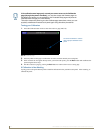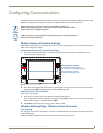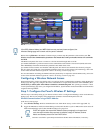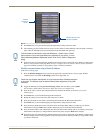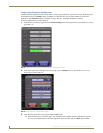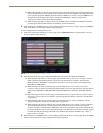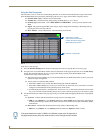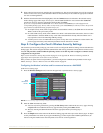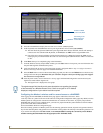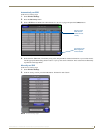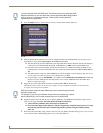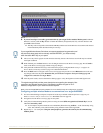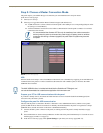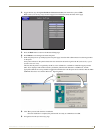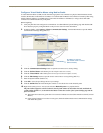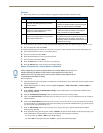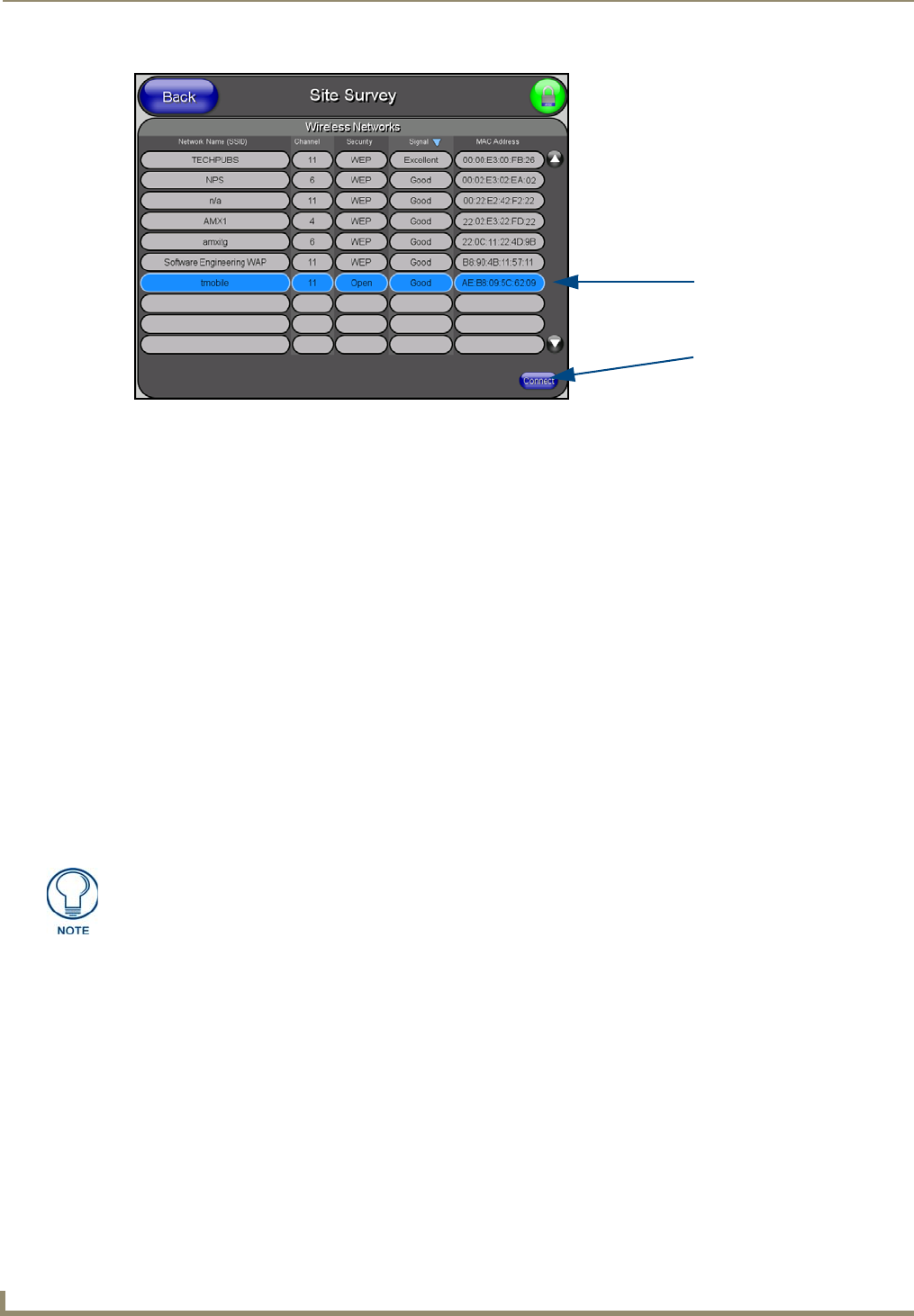
Configuring Communications
20
MVP-8400i 8.4" Modero® ViewPoint® Touch Panel with Intercom
4. Press the red SSID field to display the on-screen Network Name (SSID) keyboard.
5. In this keyboard, enter the SSID name used on your target Wireless Access Point (case sensitive).
The card should be given the SSID used by the target WAP. If this field is left blank, the unit will attempt to
connect to the first available WAP. By default, all WAP200Gs use AMX as their assigned SSID value.
One of the most common problems associated with connection to a WAP arise because the SSID was not
entered properly. You must maintain the same case when entering the SSID information. ABC is not the same
as Abc.
6. Click Done when you’ve completed typing in the information.
7. From the Wireless Security: Simple Mode window, press the Save button to incorporate your new information into
the panel and begin the communication process.
8. Verify the fields in the IP Settings section have been properly configured. Refer to Step 1: Configure the Panel’s
Wireless IP Settings section on page 14 for detailed information.
9. Press the Back button to return to the Protected Setup page and press the on-screen Reboot button to both save any
changes and restart the panel. Remember that you will need to navigate to the System Settings page and configure
the connection to a target Master.
10. After the panel restarts, return to the Wireless Settings page’s Information/Configuration section and verify the
Signal Level Value and the Signal Level:
The Signal Level is displayed as a bar graph.
Configuring the Modero’s wireless card for secured access to a WAP200G
After logging into the WAP200G, the default Status page appears within the web browser. These
read-only values are "pulled" from some of the other user-configurable Configuration Utility pages. By default, wireless
Modero panels are configured for unsecured communication to a Wireless Access Point. To properly setup both the
WAP200G and panel for secure communication, you must first prepare the Modero panel and then use the information
given to fill out the fields within the WAP’s
browser-based Basic Wireless Configuration page.
Since the code key generator on Modero panels use the same key generation formula, all panels will generate identical
keys for the same Passphrase. The generators used on WAPs will not produce the same key as the Modero generator even
if you use the same Passphrase. For this reason, we recommend FIRST creating the Current Key on the Modero
and then entering that information into the appropriate NXA-WAP200G fields.
FIG. 19 Site Survey of available WAPS (Unsecured WAP shown selected)
Select an OPEN
(unsecured) WAP
Connecting to the
WAP begins the
communication
The signal strength field should provide some descriptive text regarding the strength
of the connection to a Wireless Access Point. If there is no signal or no IP Address
displayed; configuration of your network could be required.