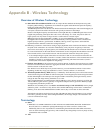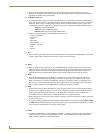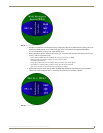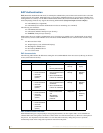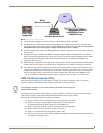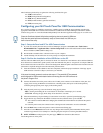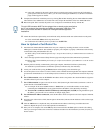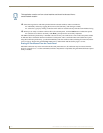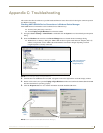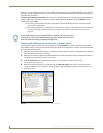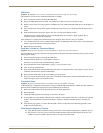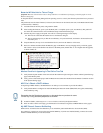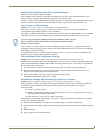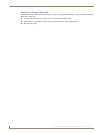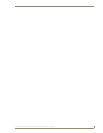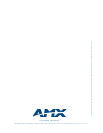Appendix C: Troubleshooting
171
MVP-8400i 8.4" Modero® ViewPoint® Touch Panel with Intercom
Appendix C: Troubleshooting
This section describes the solutions to possible hardware/firmware issues that could arise during the common operation
of a Modero touch panel.
Checking AMX USBLAN Device Connections via Windows Device Manager
AMX USBLAN driver information can be confirmed in two different ways:
Via the Control panel (steps 1 and 2) or
Via the Unplug or Eject Hardware icon from the taskbar.
1. Navigate to Start > Settings > Control Panel > and double-click the System icon to launch the System Properties
dialog.
2. Select the Hardware tab and click on the Device Manager button to launch the Device Manager dialog.
Within the Device Manager dialog, the AMX USBLAN device appears under Network Adapters (FIG. 78)
and has a unique name such as AMX USB LAN LINK #2. The number changes depending on which
recognized panel is currently connected.
3. Confirm that a new USB detection icon (FIG. 79) appears in the lower-right taskbar on the PC display window.
4. Double-click on the icon to open the Unplug or Eject Hardware window and confirm the AMX USB LAN LINK
has been installed and is operating properly.
5. Click the Properties button to view further information about the installed USB driver.
FIG. 78 Device Manager dialog showing USB device
FIG. 79 USB Properties windows (Windows Device Manager)
USB connected touch
panel (showing the
recognized panel)
USB
detection
icon