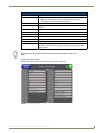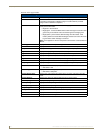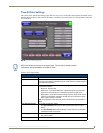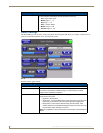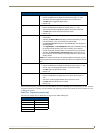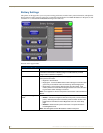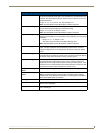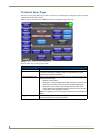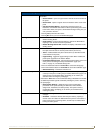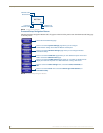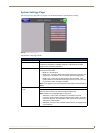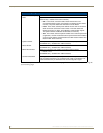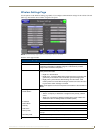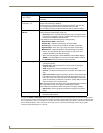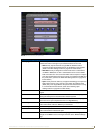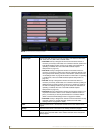Setup Pages
53
MVP-8400i 8.4" Modero® ViewPoint® Touch Panel with Intercom
Protected Setup Page (Cont.)
Device Information The fields and buttons in this section control the device name and number
information.
• Device Number - opens a keypad used to view/set the device number of
the panel.
• Device Name - Opens a keypad used to view/set the device name of the
panel
• Synchronize Panel Names - Synchronizes the Device Name, IP
Hostname, and G4 Web Control Name. When synchronizing other names
to the Device Name, this opens a Confirmation Dialogue asking "Are you
sure you want to do this?"
- Pressing Yes synchronizes the names.
- Pressing No returns you to the Protected Setup page.
Docking Station: • Dock Status - illuminates when the MVP is docked and communicating
with the Docking Station.
• Undock Panel - forces the docking station to release the MVP without
requiring a User Access username or password.
• Disable Docking Station LED - disables the display of the LEDs on the
docking station.
Options: • Function Show - toggles the display of the channel port, channel code,
level port and level code on all touch panel buttons (see FIG. 51).
• Telnet - enables/disables the panel’s telnet server (to allow direct telnet
communication to the panel).
• Page Tracking - toggles the page tracking function. When enabled, the
panel reports page data to the NetLinx Master.
• Front Button Setup Access - activates the two lower buttons on the front
of the panel for accessing the Setup and Calibration pages (see
FIG. 41 on page 41). The default setting is On.
- Press and hold these buttons for 3 seconds to access the Setup page.
- Press and hold these buttons for 6 seconds to access the Calibration page.
• Standard Security - This button is blocked out.
System Recovery: • Remove User Pages - allows you remove all TPD4 touch panel pages
currently on the panel, including the pre-installed AMX Demo pages. This
option invokes a Confirmation dialog, prompting you to confirm your
selection before removing the panel pages.
Note that the YES button on the Confirmation dialog is disabled for 5 seconds
as additional protection against accidentally resetting the panel or removing
the panel pages.
• Reset System Settings - deletes all of the current configuration
parameters on the panel (including IP Addresses, Device Number
assignments, Passwords, and other presets). This option invokes a
Confirmation dialog, prompting you to confirm your selection before
resetting the panel.
Reboot / Shutdown: • Reboot - pressing this button causes the panel to reboot after saving any
changes.
• Shutdown - This button will shut down the panel entirely, requiring a
manual restart. This button is disabled when the panel is connected to a
power source such as a docking station, and will only be enabled when
running on battery power.