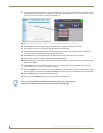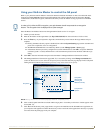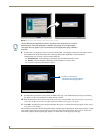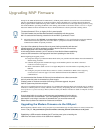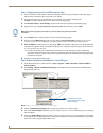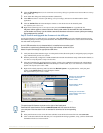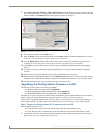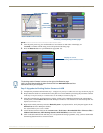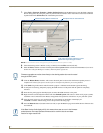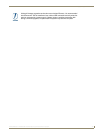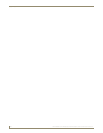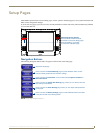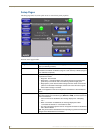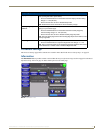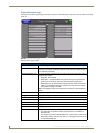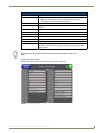Upgrading MVP Firmware
38
MVP-8400i 8.4" Modero® ViewPoint® Touch Panel with Intercom
7. Select Tools > Firmware Transfers > Send to NetLinx Device from the Main menu to open the Send to NetLinx
Device dialog (FIG. 40). Verify the panel’s System and Device number values match those values listed within the
System folder in the OnLine Tree tab of the Workspace window.
8. Select the docking station’s Kit file (ending in VXX.kit) from the Files section (FIG. 40).
9. Enter the Device number associated with the panel and the System number associated with the Master (listed in the
OnLine Tree tab of the Workspace window). The Port field is greyed-out.
10. Click the Reboot Device checkbox. This causes the touch panel to reboot after the firmware update process is
complete. The reboot of the panel can take up 30 seconds after the firmware process has finished.
11. Click Send to begin the transfer. The file transfer progress is indicated on the bottom-right of the dialog.
12. As the panel is rebooting, temporarily unplug the USB connector on the panel until the panel has completely
restarted.
13. Once the first panel page has been displayed, reconnect the USB connector to the panel.
14. Right-click the associated System number and select Refresh System. This causes a refresh of all project systems,
establishes a new connection to the Master, and populates the System list with devices on your particular system.
15. After the panel powers-up, press and hold the two lower buttons on both sides of the display for
3 seconds to continue with the setup process and proceed to the Setup page.
16. Press the Batteries button (located on the lower-left) to open the Batteries page and confirm the new firmware does
not read 0.00.
FIG. 40 Send to NetLinx Device dialog (showing docking station firmware update via USB)
Selected Docking Station Firmware file
Description field for selected Kit file
Device and System values
must match the System and Device values
listed in the Project Navigator window
Firmware download
status
Firmware upgrades can not be done directly to the docking station but must be routed
through the MVP panel.
If the Base Version field displays 0.00, this means there was an error in the firmware
upload process. Re-install the base firmware and re-confirm that the new base
version no longer reads 0.00.