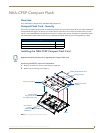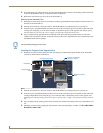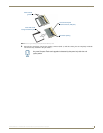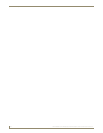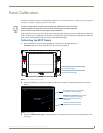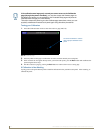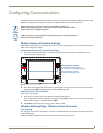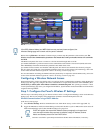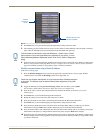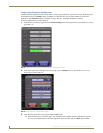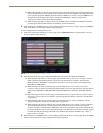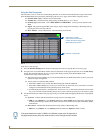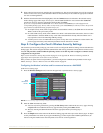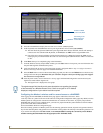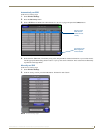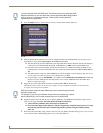Configuring Communications
15
MVP-8400i 8.4" Modero® ViewPoint® Touch Panel with Intercom
4. Press Done after you are finished assigning the alpha-numeric string of the host name.
5. The remaining greyed-out fields in the IP Settings section cannot be altered manually. Once the panel is rebooted,
these values are obtained by the unit and displayed in the DNS fields after power-up.
6. Setup the security and communication parameters between the wireless card and the target WAP by configuring the
Wireless Settings section on this page. Refer to Step 2: Configure the Card’s Wireless Security Settings section on
page 19 for detailed procedures to setup either a secure or unsecure connection.
Wireless communication using a Static IP Address
In the Protected Setup page:
1. Press the Wireless Settings button (located on the upper-left) to open the Wireless Settings page. Wireless
communication is set within the IP Settings section of this page (FIG. 13).
2. Toggle the DHCP/Static field (from the IP Settings section) until the choice cycles to Static.
The IP Address, Subnet Mask, and Gateway fields then become user-editable (red).
3. Press the IP Address field to open a Keyboard and enter the Static IP Address (provided by your System
Administrator).
4. Press Done after you are finished entering the IP information.
5. Repeat the same process for the Subnet Mask and Gateway fields.
6. Press the optional Host Name field to open the Keyboard and enter the Host Name information.
7. Press Done after you are finished assigning the alpha-numeric string of the host name.
8. Press the Primary DNS field to open a Keyboard, enter the Primary DNS Address (provided by your System
Administrator) and press Done when compete. Repeat this process for the Secondary DNS field.
9. Press the Domain field to open a Keyboard, enter the resolvable domain Address (this is provided by your System
Administrator and equates to a unique Internet name for the panel), and press Done when complete.
10. Setup the security and communication parameters between the wireless card and the target WAP by configuring the
Wireless Settings section on this page. Refer to the following section for detailed procedures to setup either a secure
or unsecure connection.
FIG. 13 Wireless Settings page (IP Settings section)
Modero
connection
IP info.
Wireless Access Point
Site Survey Button
This information can be found in either the Workspace - System name > Define
Device section of your code (that defines the properties for your panel), or in the
Device Addressing/Network Addresses section of the Tools > NetLinx Diagnostics
dialog.
Check with your System Administrator for a pre-reserved Static IP Address assigned
to the panel. This address must be obtained before Static assignment of the panel
continues.