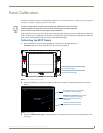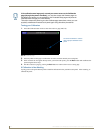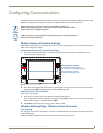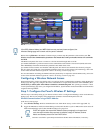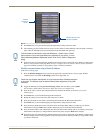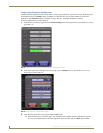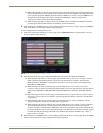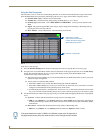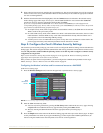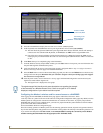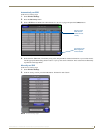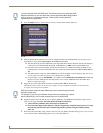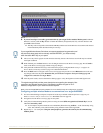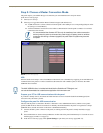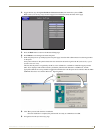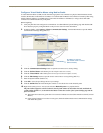Configuring Communications
19
MVP-8400i 8.4" Modero® ViewPoint® Touch Panel with Intercom
4. Select a desired Access Point by touching the corresponding row. The up arrow and down arrow will be grayed out
if there are ten or less access points detected. If there are more, then they will be enabled as appropriate so that the
user can scroll through the list.
5. With the desired WAP selected and highlighted, click the Connect button to be directed to the selected security
mode’s Settings page, either Simple or Enterprise, with the SSID field filled in. You can then either Cancel the
operation or fill in any necessary information fields and then click Save.
If you select an Open, WEP, and WPA-PSK Access Point and then click Connect, you will be flipped to the
corresponding Settings page. For any other security mode, if you click Connect you will only return to the previous
page without any information being pre-filled out for you.
In an Open security mode, when a target WAP is selected and the connect to, the SSID name of the selected
WAP is saved for the open security mode.
In a Static WEP security mode, when a WEP Access Point is selected and then connected to, the user is then
redirected back to the Static WEP security screen where the SSID field is already filled out and the user is
only required to enter in the remaining WEP key settings.
A similar process occurs for WPA-PSK access points. For any other case, the firmware switches back to the
previous page and security and connection parameters must be entered in as normal.
Step 2: Configure the Card’s Wireless Security Settings
The second step to successfully setting up your wireless card is to configure the Wireless Settings section of the Wireless
Settings page. This section configures both the communication and security parameters from the internal wireless card to
the WAP. The procedures outlined within the following sections use an 802.11g card to configure a common security
configuration to a target WAP.
Refer to either the Wireless Settings Page section on page 57 or the Appendix B - Wireless Technology section on
page 163 for more information on the other security methods.
Once you have set up the wireless card parameters, you must configure the communication parameters for the target
Master; see
Step 3: Choose a Master Connection Mode section on page 24.
Configuring the Modero’s wireless card for unsecured access to a WAP200G
In the Protected Setup page:
1. Press the Wireless Settings button (located on the upper-left) to open the Wireless Settings page.
2. Enter the SSID information by either:
Automatically having it filled in by pressing the Site Survey button and from the Site Survey page, choosing
an Open WAP from within the Site Survey page and then pressing the Connect button.
Manually entering the SSID information into their appropriate fields by following steps 7
thru 9.
3. Press the Simple button at the bottom of the Wireless Settings page and select Open as the Security Type. An Open
security method does not utilize any encryption methodology, but does require that an SSID (alpha-numeric) be
entered. Using this method causes network packets to be sent out as unencrypted text.
FIG. 18 Wireless Settings page (showing a sample unsecured configuration)
MVP
connection
IP info.