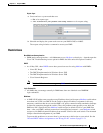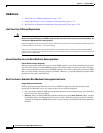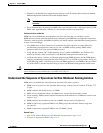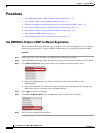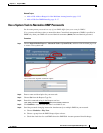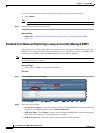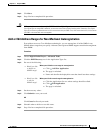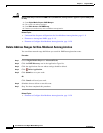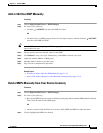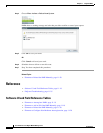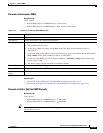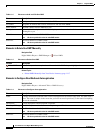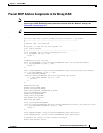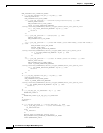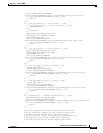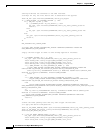11-17
User Guide for Cisco Digital Media Manager 5.2.x
OL-15762-03
Chapter 11 Register DMPs
Procedures
Add or Edit One DMP Manually
Procedure
Step 1 Choose Digital Media Players > DMP Manager.
Step 2 Do either of the following.
• Click the Add DMP icon above the DMP List table.
OR
• Click the name of a DMP group to choose it in the object selector, and then click the Edit DMP
icon above the DMP List table.
Tip Is the Add DMP button missing from your DMP Manager page? If so, something has blocked port 843 on your switch or router.
Open port 843 and try again.
Step 3 Choose options and enter required values for the DMP.
Step 4 Click Submit to save your work. Alternatively, click Clear to discard your work.
Step 5 (Optional) Add the DMP to a DMP group.
Step 6 Schedule when to deliver or run this event.
Step 7 Stop. You have completed this procedure.
Related Topics
• Elements to Add or Edit One DMP Manually, page 11-19
• Add or Edit Address Ranges for Non-Medianet Autoregistration, page 11-15
Delete DMPs Manually from Your Device Inventory
Procedure
Step 1 Choose Digital Media Players > DMP Manager.
Step 2 Do either of the following.
• Browse the DMP Groups tree until you find the parent group whose member DMP should be deleted.
Then, click the name of this DMP group.
OR
• Choose an option from the Filter list to restrict which DMPs the DMP List table describes.
Step 3 Click to highlight the DMP to be deleted.