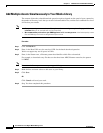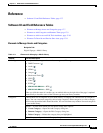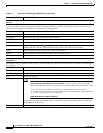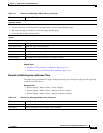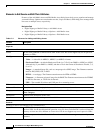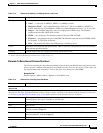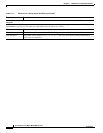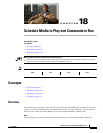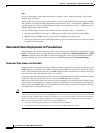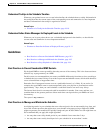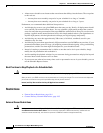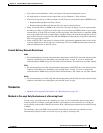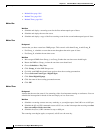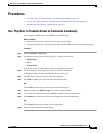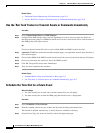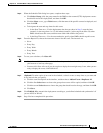18-2
User Guide for Cisco Digital Media Manager 5.2.x
OL-15762-03
Chapter 18 Schedule Media to Play and Commands to Run
Concepts
Later
Or, you can set them to run automatically from a schedule, with or without recurrence. (We call this
method “Play in Future.”)
Topics in this section tell you how to plan deliveries of assets and commands that you prepare for DMPs.
The schedule can manage multiple deployments simultaneously and—assuming that a DMP has a fast
network connection and you send deployments to it that are not mutually exclusive—a DMP can receive
multiple deployments simultaneously.
You can schedule future time slots for elements that you will deploy once or repeatedly to:
• One registered DMP, if it belongs to a DMP group which does not contain any other DMPs.
• Multiple registered DMPs that all use the same one DMP group as their parent.
• All of your registered external (FTP) deployment servers; the schedule treats all of your registered
external servers identically.
Understand Future Deployments for Presentations
You can deploy only one presentation at a time if the assets that it uses should be stored directly on your
DMPs. To check the free space on the SD memory card in a DMP, choose Digital Media Players > DMP
Manager, and then look in the DMP List table for the amounts of free space in internal and external
storage. Alternatively, log in to the local instance of DMPDM, and then click Internal Storage.
Understand Time Zones in the Schedule
Displayed times for deployments in the schedule are relative to the time zone where you deployed your
DMM appliance, not the time zone where you deployed any DMP, and not the time zone for any other
locale. You set the time zone value for your DMM appliance when you used AAI to configure it and you
can use AAI to correct the time zone value if it is wrong.
Future time slots that the schedule describes will always designate hours in boldface numerals according
to the UTC time zone offset for the locale where your DMM appliance is installed.
When you work from any other time zone and view the schedule, this offset will differ from the offset
at your location and the difference might be confusing. Furthermore, the offset might be confusing even
when you and your DMM appliance are together in one time zone but you want to schedule time slots
for a DMP that is in some other time zone.
Tip In either of these scenarios, you can cause the schedule to designate hours from two time zones simultaneously.
One of these time zones is always the one for your DMM appliance. To choose the second time zone (whether it is for your personal
locale or the locale of a DMP), select a named UTC offset option, such as “America/Los Angeles,” from the untitled list above the
schedule. The schedule is then updated immediately to show designated hours from the second time zone that you selected, in
addition to the designated hours that it always shows for your DMM appliance.
• Small, plain numerals designate hours for the UTC-offset locale that you selected.
• Large, boldface numerals designate hours for the locale where your DMM appliance is installed.