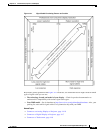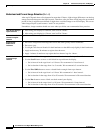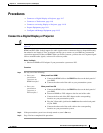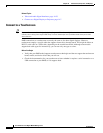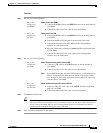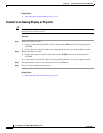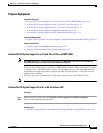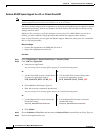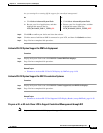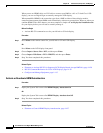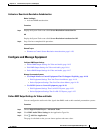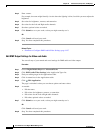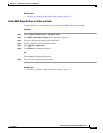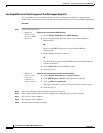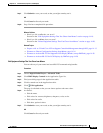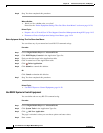14-13
User Guide for Cisco Digital Media Manager 5.2.x
OL-15762-03
Chapter 14 Touchscreens, Projectors, and Displays
Procedures
Are you turning On or turning Off the support for centralized management?
Step 5 Click OK to confirm your choice and close the selector.
Step 6 Click the name of whichever DMP is connected to your LCD, and then click Submit two times.
Step 7 Stop. You have completed this procedure.
Activate RS-232 Syntax Support for DMTech Equipment
Procedure
Step 1 Deploy the System Task event called RS-232: Control DMTech displays.
Step 2 Stop. You have completed this procedure.
Related Topics
• Elements to Activate RS-232 for LCD Displays by DMTech, page 14-28
Activate RS-232 Syntax Support for NEC Presentation Systems
Procedure
Step 1 Deploy the System Task event called RS-232: Control supported, non-DMTech displays.
Step 2 Stop. You have completed this procedure.
Related Topics
• Elements to Activate RS-232 for Supported LCD Display Brands (except DMTech), page 14-28
Prepare a 40- or 52-inch Cisco LCD to Support Centralized Management through DVI
Note Only our 40-inch and 52-inch LCD display models support DVI connections.
On Off
a.
Click Select Advanced System Task.
b. Browse your list of applications, and then
highlight this name in the list:
LCD_MANAGE_POLL_TURN_ON.
a. Click Select Advanced System Task.
b. Browse your list of applications, and then
highlight this name in the list:
LCD_MANAGE_POLL_TURN_OFF.