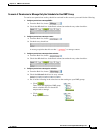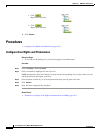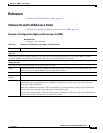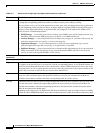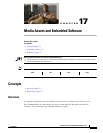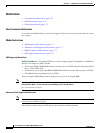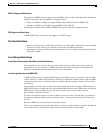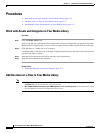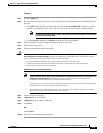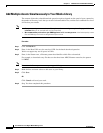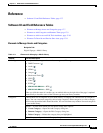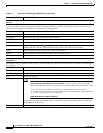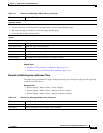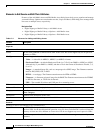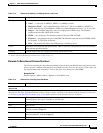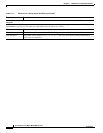17-5
User Guide for Cisco Digital Media Manager 5.2.x
OL-15762-03
Chapter 17 Media Assets and Embedded Software
Procedures
Procedure
Step 1 Click the Single tab.
Step 2 Do one of the following in the Source area to specify the full local pathname or remote HTTP URL of
the asset.
• Click URL, enter the URL, and then check or uncheck the Download URL check box to control
whether you download a local copy of the asset or use the version of it that is stored remotely.
Note The URL must be encoded properly (using “%20” instead of spaces, for example), according to the
principles set forth in RFC 2396.
• Click Local File, and then click Browse or enter the full local pathname.
Step 3 Choose the option in the File Type area that best describes the asset.
Step 4 Enter a title for the asset.
Step 5 Enter the estimated duration for playback.
Caution NEW IN CISCO DMS 5.2.3—Before a DMP 4305G or 4400G will render any video asset for playback, make sure that
the video duration is at least 3 seconds. Otherwise, the extreme brevity triggers DMP failover, which unloads the current
playlist or presentation and causes your DMP to render its failover URL instead.
• To avoid this behavior altogether, use only video clips whose full duration is 3 seconds or more.
• To prevent this behavior temporarily when extremely brief video is somehow essential, disable video failover.
• To recover from this behavior, restart the application.
A DMP 4310G does not exhibit this behavior.
Note The user interface in Cisco Digital Signs sometimes shows a mistaken estimate of 0 (zero) seconds as the
full duration of a video playlist. Even though the estimate is wrong, the error does not have any practical
consequences. Playback starts and stops as scheduled, without disruption.
This occurs after you set any video asset in the playlist to use 0 seconds as its planned duration. A video asset whose
planned duration is 0 (zero) seconds will play from beginning to end.
When you want to skip a video instead of playing it, you must remove it from the playlist. Any playlist’s constituent
nonvideo assets must have a planned duration of at least 1 second.
Step 6 Choose at least one category.
Step 7 (Optional) Enter a description.
Step 8 (Optional) Enter an owner for the asset.
Step 9 Click Save.
OR
Click Cancel.
Step 10 Stop. You have completed this procedure.