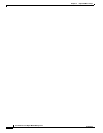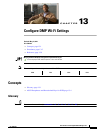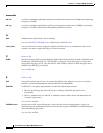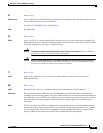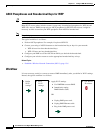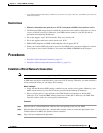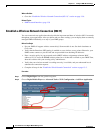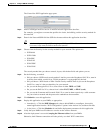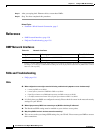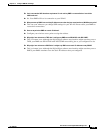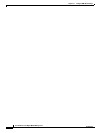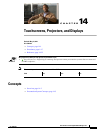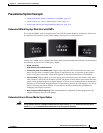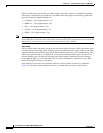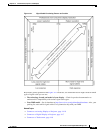13-8
User Guide for Cisco Digital Media Manager 5.2.x
OL-15762-03
Chapter 13 Configure DMP Wi-Fi Settings
Reference
Step 11 After you unplug their Ethernet cables, restart these DMPs.
Step 12 Stop. You have completed this procedure.
Related Topics
• Establish a Wired Network Connection, page 5
Reference
• DMP Network Interfaces, page 13-8
• FAQs and Troubleshooting, page 13-8
DMP Network Interfaces
FAQs and Troubleshooting
• FAQs, page 13-8
FAQs
Q.
What configuration errors might cause the following combination of symptoms to occur simultaneously?
• I cannot ping DMPs on my WLAN.
• I cannot open any instances of DMPDM for DMPs on my WLAN.
• Digital Signs software on my DMM appliance shows that DMPs are rea on my WLAN.
• I can deploy commands and assets from my Digital Signs software to DMPs in my WLAN.
A.
It is likely that your DMPs are configured correctly. Please check for errors in the network security
settings for your WLAN.
Q.
What might prevent my DMPs from connecting to my WLAN or obtaining IP addresses?
A.
The Broadcast SSID setting must be enabled on your wireless access points.
Q.
Why did my DMPs lose their wireless network connectivity?
A.
This can occur after you change SSID settings for your WLAN. Please restart your DMPs to restore
their connections.
Table 13-1 Network Interfaces
Category Subcategory Chassis Label
Wired
1
1. Category 5 or better. Maximum length: 328 ft (100 m). For any distance greater than 165 ft (50 m), we recommend that you
use Category 5e or Category 6 certified Ethernet cabling. We do not ship any Ethernet cable with any DMP model. You must
obtain this cable separately.
Gigabit Ethernet (10/100/1000) • RJ45
Wireless (WiFi) 802.11b/g Antenna
• Antenna