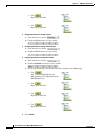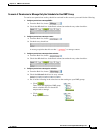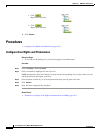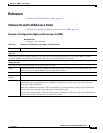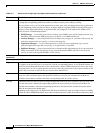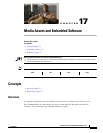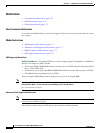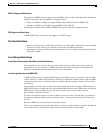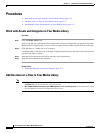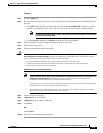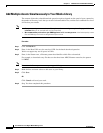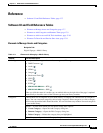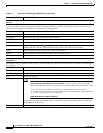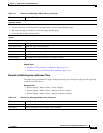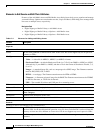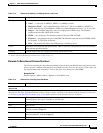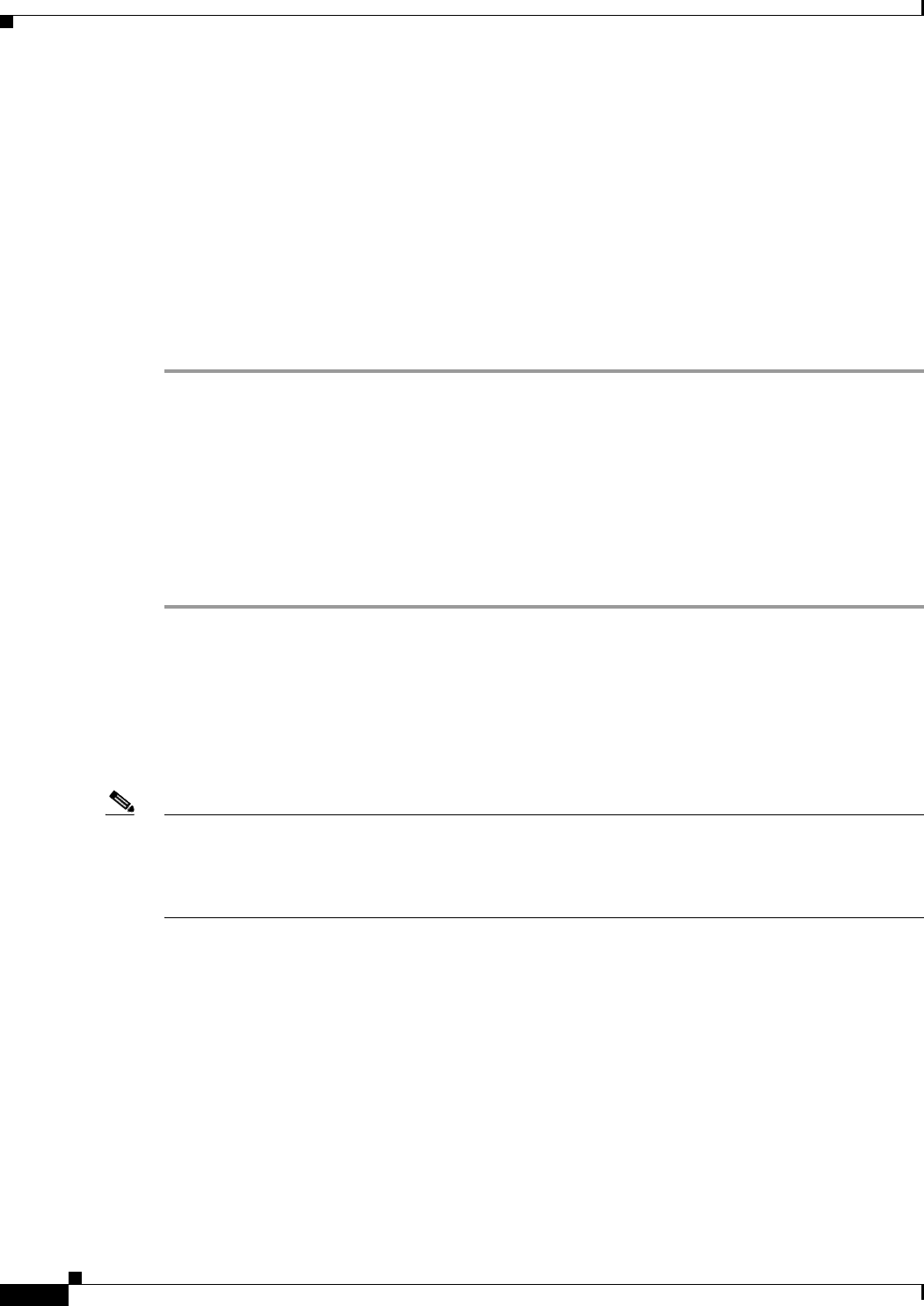
17-4
User Guide for Cisco Digital Media Manager 5.2.x
OL-15762-03
Chapter 17 Media Assets and Embedded Software
Procedures
Procedures
• Work with Assets and Categories in Your Media Library, page 17-4
• Add One Asset at a Time to Your Media Library, page 17-4
• Add Multiple Assets Simultaneously to Your Media Library, page 17-6
Work with Assets and Categories in Your Media Library
Procedure
Step 1 Click the Media Library tab.
A tree on the left side of the Media Library page names the types of media that are supported and shows
the hierarchy of categories that you have created to organize assets without regard for their media type.
Step 2 Click the name of a media type or of a category.
An untitled table on the right side of the page is updated automatically to describe assets of the relevant
type that your library contains.
Step 3 Enter the values and choose the options that meet your requirements.
Step 4 Stop. You have completed this procedure.
Related Topics
• Elements to Manage Assets and Categories, page 17-7
Add One Asset at a Time to Your Media Library
Note • After you start to import an asset, do not click any browser button or navigate away from this page until the import
is finished. When you do, the import will not finish successfully.
• We recommend that you do not use your DMM appliance as if it is a storage server. It has limited capacity to store
files and DMM might not function as designed when space runs low.