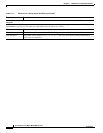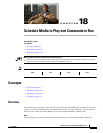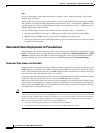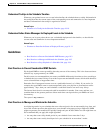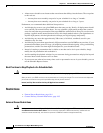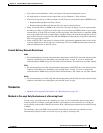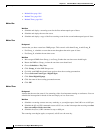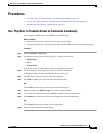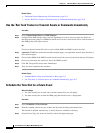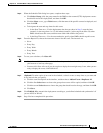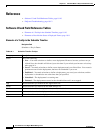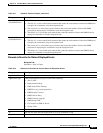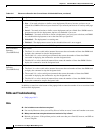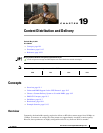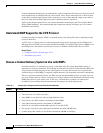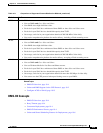18-8
User Guide for Cisco Digital Media Manager 5.2.x
OL-15762-03
Chapter 18 Schedule Media to Play and Commands to Run
Procedures
Related Topics
• Understand Future Deployments for Presentations, page 18-2
• Use the ‘Run Task’ Feature to Transmit Assets or Commands Immediately, page 18-8
Use the ‘Run Task’ Feature to Transmit Assets or Commands Immediately
Procedure
Step 1 Choose Digital Media Players > DMP Manager.
Step 2 Navigate in the DMP Groups object selector, expanding its levels as necessary until you find in its
hierarchy the parent group for a DMP that should receive assets or instructions. Then, click the name of
this DMP group in the object selector.
OR
Choose an option from the Filter list to restrict which DMPs the DMP List table describes.
Step 3 (Optional) If DMP data in the table straddles multiple pages, use pagination controls above the table to
move between pages.
Step 4 Choose which DMPs in the DMP List table should receive the assets or instructions that you will deploy.
Step 5 Choose an action from the Action list, above the DMP List table.
Step 6 Click Go. The specified action starts immediately.
Step 7 Stop. You have completed this procedure.
Related Topics
• Schedule Media to Play and Commands to Run, page 18-1
• Use ‘Play Now’ to Transmit Assets or Commands Immediately, page 18-7
Schedule the Time Slot for a Future Event
Before You Begin
• You must already have created and saved the elements that you will deploy.
• You must already have created the DMP group that should receive a deployment.
Procedure
Step 1 Choose Schedules > Play in Future.
Step 2 From the calendar, choose the year, month, and day when the deployment should start.
The timeline is updated automatically, so that it shows the schedule for that day.
Step 3 From the Event Type list, under the timeline, choose the deployment type.