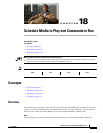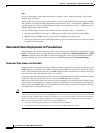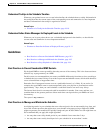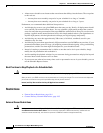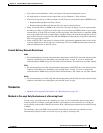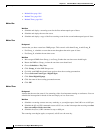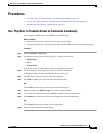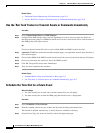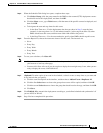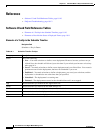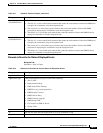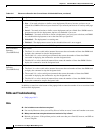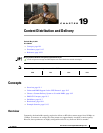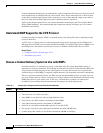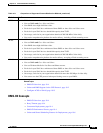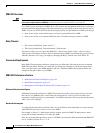18-9
User Guide for Cisco Digital Media Manager 5.2.x
OL-15762-03
Chapter 18 Schedule Media to Play and Commands to Run
Procedures
Step 4 When the Schedule Task dialog box opens, complete these steps:
a. Click Select Group, click the group name for the DMPs or the external (FTP) deployment servers
that should receive this deployment, and then click OK.
b. Click the Select <event_type> Tasks button, click the name of the specific event to be deployed, and
then click OK.
c. To designate the start and stop times for this event:
• In the Start Time area—For the deployment date that you chose in Step 2, enter the hour
(numeric, in the range from 1 to 12) and minute (numeric, in the range from 00 to 59) when
DMPs should start this event, and then enter either AM or PM as the period.
• In the Stop Time area—Use the same method to specify when DMPs should stop this event.
Step 5 From the Repeat list, choose the recurrence interval for this event. The intervals are:
• Never
• Every Day
• Every Week
• Every Month
• Every Year
Step 6 To save your selections, click Save All.
Note • If you do not click Save All, the schedule discards your selections immediately after you refresh
your browser or load any other page.
• You must click Save All even if you do not plan to deploy the event right away. Later, when you are
ready to deploy the event, click Publish All.
Step 7 (Optional) To make copies of an event in the schedule, so that it recurs as many times as you want and
at any interval that you specify:
a. Click the event description on the timeline, and then choose Add an Event > Duplicate All.
b. Click the first Select button to choose the group whose event will be copied, and then click OK.
c. Click the second Select button to choose the group that should receive the copy, and then click OK.
d. Click Save.
Step 8 Click Publish All to transmit the deployment according to your defined schedule and synchronize it if
you use ACNS or WAAS.
Step 9 Stop. You have completed this procedure.