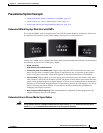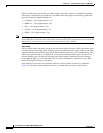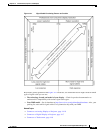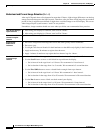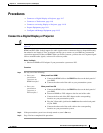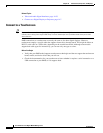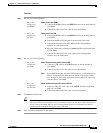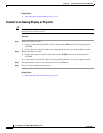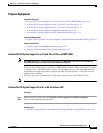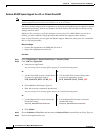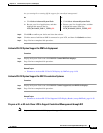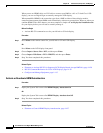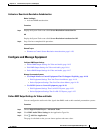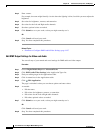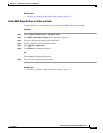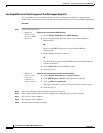14-11
User Guide for Cisco Digital Media Manager 5.2.x
OL-15762-03
Chapter 14 Touchscreens, Projectors, and Displays
Procedures
Prepare Equipment
Support RS-232 Syntax
• Activate RS-232 Syntax Support for a 32-Inch Cisco LCD on a DMP 4400G, page 14-11
• Activate RS-232 Syntax Support for a 40- or 52-inch Cisco LCD, page 14-11
• Activate RS-232 Syntax Support for a 42- or 47-inch Cisco LCD, page 14-12
• Activate RS-232 Syntax Support for DMTech Equipment, page 14-13
• Activate RS-232 Syntax Support for NEC Presentation Systems, page 14-13
Support DVI Management
• Prepare a 40- or 52-inch Cisco LCD to Support Centralized Management through DVI, page 14-13
Support Autodetection
• Activate or Deactivate HDMI Autodetection, page 14-14
• Activate or Deactivate Resolution Autodetection, page 14-15
Activate RS-232 Syntax Support for a 32-Inch Cisco LCD on a DMP 4400G
Note Cisco DMS release 5.2.2—You must disable status polling on a DMP 4400G in this release before the DMP can
transmit RS-232 commands reliably to our 32-inch LCD flat-panel displays.
When the status polling feature is enabled on a DMP 4400G, it cannot reliably transmit RS-232 signals
to operate a Cisco “LCD Professional L-Series” 32-inch display. Even so, this same DMP model can
transmit RS-232 signals successfully to operate our other flat-panel displays—even while its status
polling feature is enabled.
(On Cisco price lists, we identify our 32-inch display model as Cisco-LCD-100L-Pro-32N.)
Note This limitation affects only one maintenance release (5.2.2) of Cisco DMS. Other releases do not exhibit this behavior.
Activate RS-232 Syntax Support for a 40- or 52-inch Cisco LCD
Procedure
Step 1 Deploy the System Task event called RS-232: Control supported, non-DMTech displays.
Step 2 Stop. You have completed this procedure.
Related Topics
• Elements to Activate RS-232 for Supported LCD Display Brands (except DMTech), page 14-28