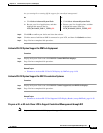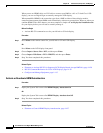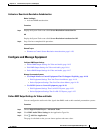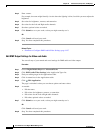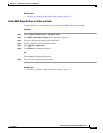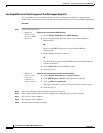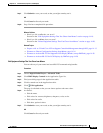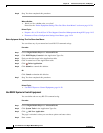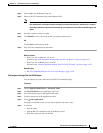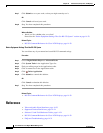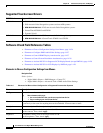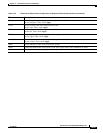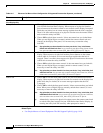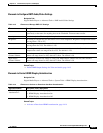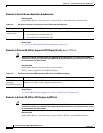14-21
User Guide for Cisco Digital Media Manager 5.2.x
OL-15762-03
Chapter 14 Touchscreens, Projectors, and Displays
Procedures
Step 5 Choose Set from the Request Type list.
Step 6 Enter an RS-232 command string in the Request field.
Note Manufacturers implement RS-232 commands as they see fit. Command syntax is likely to differ between any
two manufacturers, and might even differ among device models that share their manufacturer in common.
Check the manufacturer’s product documentation for your equipment to learn about its RS-232 support and
syntax.
Step 7 Set other, optional values as needed.
Step 8 Click Submit to save your work, so that you might someday use it.
OR
Click Cancel to discard your work.
Step 9 Stop. You have completed this procedure.
What to Do Next
• Would you like to edit what you saved?
Proceed to the “Edit Equipment Settings That Use RS-232 Syntax” section on page 14-21
• Would you like to delete what you saved?
Proceed to the “Delete Equipment Settings That Use RS-232 Syntax” section on page 14-22.
Related Topics
• RS-232 Command Reference for Cisco LCD Displays, page 14-29
Edit Equipment Settings That Use RS-232 Syntax
You can edit any of your named and saved RS-232 command strings.
Procedure
Step 1 Choose Digital Media Players > Advanced Tasks.
Step 2 Click System Tasks in the Application Types list.
Step 3 Find your editing target in the Applications table.
Step 4 Click its named row in the Applications table.
Step 5 Click Edit Application.
The page is refreshed so that you can choose options and enter values.
Step 6 As needed:
• Edit the name.
• Edit the RS-232 command string in the Request field.
• Edit other, optional values as needed.