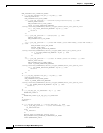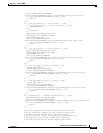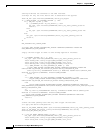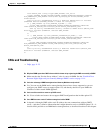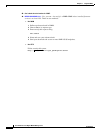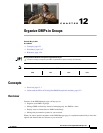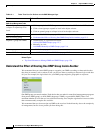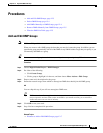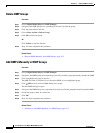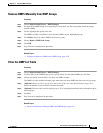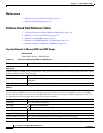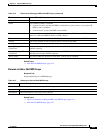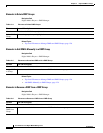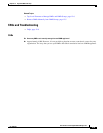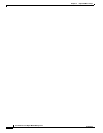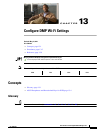12-4
User Guide for Cisco Digital Media Manager 5.2.x
OL-15762-03
Chapter 12 Organize DMPs in Groups
Procedures
Delete DMP Groups
Procedure
Step 1 Choose Digital Media Players > DMP Manager.
Step 2 Navigate in the DMP Groups tree, expanding levels until you find the group.
Step 3 Click the group name in the tree.
Step 4 Choose More Actions > Delete Group.
Step 5 Click OK to delete the group.
OR
Click Cancel to stop this deletion.
Step 6 Stop. You have completed this procedure.
Related Topics
• Remove DMPs Manually from DMP Groups, page 12-5
Add DMPs Manually to DMP Groups
Procedure
Step 1 Choose Digital Media Players > DMP Manager.
Step 2 Navigate in the DMP Groups tree, expanding levels until you find a group that already includes the DMP.
Step 3 Click to highlight this group in the tree.
The DMP List table is refreshed. It now describes DMPs in your highlighted group.
Step 4 Click Edit in the row whose DMP should join a group.
The Edit DMP dialog box opens.
Step 5 Navigate in the DMP Groups tree, expanding levels until you find the group that should contain the DMP.
Step 6 Check that group’s check box in the tree.
Step 7 Click OK.
Step 8 Stop. You have completed this procedure.
Related Topics
• Elements to Add DMPs Manually to a DMP Group, page 12-8