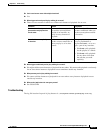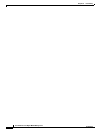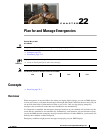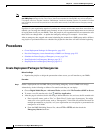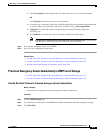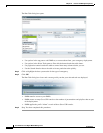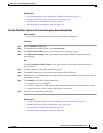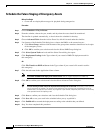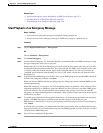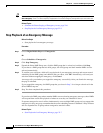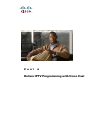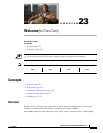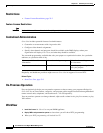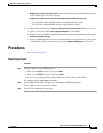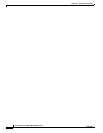22-7
User Guide for Cisco Digital Media Manager 5.2.x
OL-15762-03
Chapter 22 Plan for and Manage Emergencies
Procedures
Related Topics
• Provision Emergency Assets Immediately to DMP Local Storage, page 22-3
• Start Playback of an Emergency Message, page 22-7
• Stop Playback of an Emergency Message, page 22-8
Start Playback of an Emergency Message
Before You Begin
• Create and save deployable messages for playback during emergencies.
• Provision assets for the emergency message to DMP local storage or a network server.
Procedure
Step 1 Choose Digital Media Players > Emergencies.
OR
Choose Schedules > Emergencies.
Step 2 Click Start Emergency.
Step 3 From the Select Emergency list, choose the playlist or presentation that your DMPs should play during
the type of emergency that is now in progress.
Entries that you see in the Select Emergency list are derived from file transfer tasks that you saved after
checking the Emergency/Alarm check box. You cannot add the “ALARM” prefix manually to the name
of a (Go to) URL task to make the task appear in the Select Emergency list. Nor can you delete the
“ALARM” prefix manually from the name of a (Go to) URL task to exclude the task from the Select
Emergency list.
Step 4 Expand the Select DMP Group tree, click the entry for the DMP group whose member DMPs should all
announce the emergency, and then click Start.
When you choose a DMP group that has child groups, the child groups and their member DMPs are also
selected automatically.
While this emergency is in-progress, the event-scheduling features at Schedule > Play in Future will be
suspended temporarily for whichever group and children you chose. However, your other DMP groups
will not be affected. You still can schedule events for those other groups. Later, after you stop this
emergency, the event-scheduling features at Schedule > Play in Future will be restored for the group and
children that you chose.
Step 5 To confirm your selections and start playback immediately of your emergency presentation or emergency
playlist, click OK. (Emergency conditions might prevent messages from playing on your
DMP displays.) Alternatively, to discard your selections without playing any assets for any emergency,
click Cancel.
A message tells you whether you submitted the emergency successfully. After you dismiss the message,
the page is refreshed. If you submitted the emergency, the DMP group that you chose in Step 4 is colored
red in the Select DMP Group tree.
Step 6 Stop. You have completed this procedure.