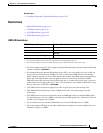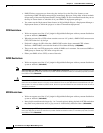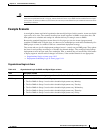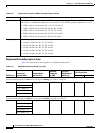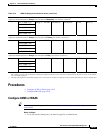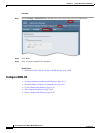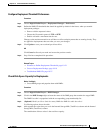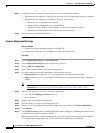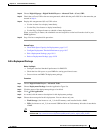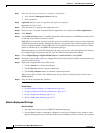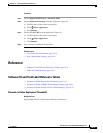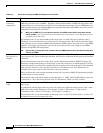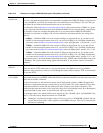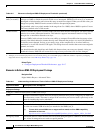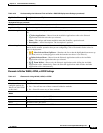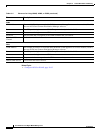19-19
User Guide for Cisco Digital Media Manager 5.2.x
OL-15762-03
Chapter 19 Content Distribution and Delivery
Procedures
Step 12 Choose Digital Signage > Digital Medial Players > Advanced Task > (Go to) URL.
Step 13 Check that a (Go to) URL action was autogenerated, which adds the prefix LOCAL to the name that you
entered in Step 4.
Step 14 Deploy this autogenerated (Go to) URL action.
• Use the Actions list to deploy immediately.
• Use the Play Now feature to deploy immediately.
• Use the Play in Future feature to schedule a future deployment.
When you use Play in Future, the scheduled start and stop times are derived from the clock in your
DMM appliance.
Step 15 Stop. You have completed this procedure.
Related Topics
• Check Disk Space Capacity for Deployments, page 19-17
• Configure Deployment Threshold Preferences, page 19-17
• Edit a Deployment Package, page 19-19
• Delete a Deployment Package, page 19-20
Edit a Deployment Package
Before You Begin
• Configure download threshold preferences for DMS-CD.
• Check the free disk space on your DMPs for storing provisioned assets.
• Create at least one DMS-CD deployment package.
Procedure
Step 1 Choose Digital Media Players > Advanced Tasks.
Step 2 Choose Deployment Package from the Application Types list.
Step 3 Click the name of the deployment package to be edited.
Step 4 Click Edit Application.
Step 5 As needed, edit the name or description for this deployment package.
Step 6 Choose the mount point for this deployment. You can choose only one.
• Flash Storage (also known as usb_1) is the SD memory card installed inside a DMP.
• USB (also known as usb_2) is an external USB hard drive or flash memory drive that is attached to
a DMP.
Tip To learn which external USB drives we support and have tested, see Cisco DMS compatibility information
on Cisco.com. http://www.cisco.com/en/US/products/ps6681/products_device_support_tables_list.html.