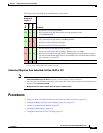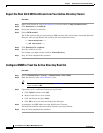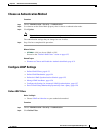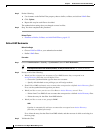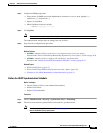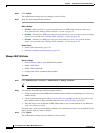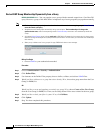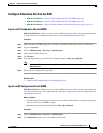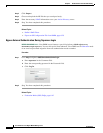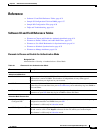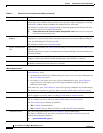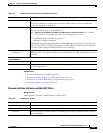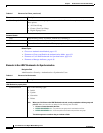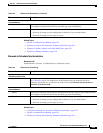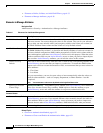6-29
User Guide for Cisco Digital Media Manager 5.2.x
OL-15762-03
Chapter 6 Authentication and Federated Identity
Procedures
Configure Federation Services for SSO
• NEW IN CISCO DMS 5.2.3—Export an SP Configuration File from DMM, page 6-29
• NEW IN CISCO DMS 5.2.3—Import an IdP Configuration File into DMM, page 6-29
• NEW IN CISCO DMS 5.2.3—Bypass External Authentication During Superuser Login, page 6-30
Export an SP Configuration File from DMM
NEW IN CISCO DMS 5.2.3—Before you can use Cisco DMS in federation mode, you must export data from
it in the form of an SP configuration file. Later, you will import this file into your IdP.
Procedure
Step 1 Make sure that your DMM appliance is running in embedded authentication mode or LDAP mode.
Step 2 Log in as superuser.
Step 3 Choose Administration > Security > Authentication.
Step 4 Check the Federation check box.
Step 5 Click Export.
Step 6 Save the exported file to your client PC or laptop computer as dms_sp_config.xml.
Note See the technical documentation or tutorials for your IdP to understand how it imports SP configuration
files like this one.
Step 7 Stop. You have completed this procedure.
Related Topics
• Import an IdP Configuration File into DMM, page 6-29
Import an IdP Configuration File into DMM
NEW IN CISCO DMS 5.2.3—Before you can use Cisco DMS in federation mode, you must export data from
your IdP in the form of an IdP configuration file. This topic explains how to use the exported file after
you generate and save it.
Before You Begin
• See the technical documentation or tutorials for your IdP to understand how it exports configuration
files for an SP (such as DMM) to import.
• Rename the exported IdP configuration file dms_idp_config.xml.
Procedure
Step 1 Choose Administration > Security > Authentication.
Step 2 Click Federation to choose it as your authentication mode.