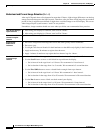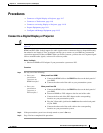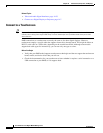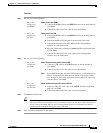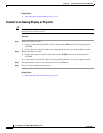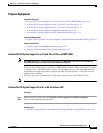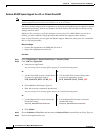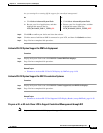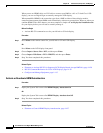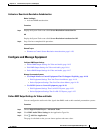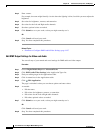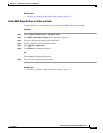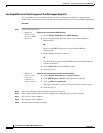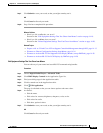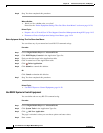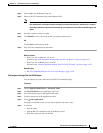14-14
User Guide for Cisco Digital Media Manager 5.2.x
OL-15762-03
Chapter 14 Touchscreens, Projectors, and Displays
Procedures
When you use an HDMI cable or a DVI cable to connect your DMP to a 40- or 52-inch Cisco LCD
display, you can use Digital Signs to centrally manage the LCD display.
When unmodified HDMI is the connection type from a DMP to either of these display models,
centralized management from DMM works immediately, without any prerequisites. However, when you
combine HDMI with a DVI adapter, you must complete a simple task at the physical installation site
for your display before you can start to centrally manage it.
Before You Begin
• Activate RS-232 command access for your 40-inch or 52-inch display.
Procedure
Step 1 Press Menu on the remote control for your 40-inch or 52-inch LCD display.
OR
Press Menu on the LCD display front panel.
Step 2 Choose Input > Source List > DVI, and then press Enter.
Step 3 Choose Input > Edit Name > DVI > HD STB, and then press Enter.
Step 4 Stop. You have completed this procedure.
Related Topics
• Elements to Activate RS-232 for Supported LCD Display Brands (except DMTech), page 14-28
• RS-232 Command Reference for Cisco LCD Displays, page 14-29
• Configure and Manage Equipment, page 14-15
Activate or Deactivate HDMI Autodetection
Procedure
Step 1 Deploy the System Task event called HDMI Display Autotection On.
OR
Deploy the System Task event called HDMI Display Autodetection Off.
Step 2 Stop. You have completed this procedure.
Related Topics
• Elements to Control HDMI Display Autodetection, page 14-27