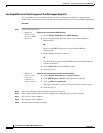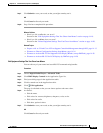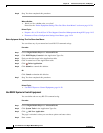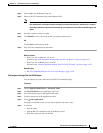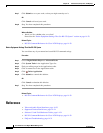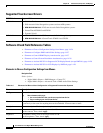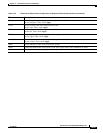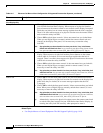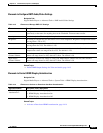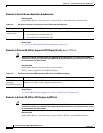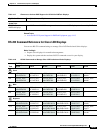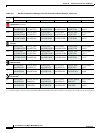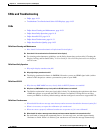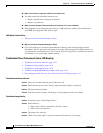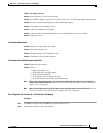14-26
User Guide for Cisco Digital Media Manager 5.2.x
OL-15762-03
Chapter 14 Touchscreens, Projectors, and Displays
Reference
Related Topics
• Use Simple Menus to Control Equipment That We Support Explicitly, page 14-18
Cisco Displays Only
Safety Lock • Choose On to lock the front panel controls and the remote control buttons for
your LCD Professional Series display. When anyone at its physical location
presses buttons on the remote control or uses controls on the display front panel
while they are locked, an on-screen message explains that the lock is engaged.
There is no effect when anyone at its physical location uses the remote control
unit to enter the safety lock PIN.
• Choose Off to unlock these controls. It does not matter how you locked them.
When you use Digital Signs to remotely unlock the remote control unit and
controls on the display front panel, it is not necessary to enter the safety
lock PIN.
Note Any option that you choose from this list clears your choice, if any, in the Remote
Control Lock and Panel Lock lists. You can choose only one option among all three of these
lists, which are hidden unless you chose CISCO_40N or CISCO_52S from the TV Type list.
Remote Control Lock • Choose On to lock the remote control unit for your LCD Professional Series
display. When anyone at its physical location presses buttons on the remote
control while it are locked, an on-screen message explains that the lock is
engaged. There is no effect when anyone at its physical location uses the remote
control unit to enter the safety lock PIN.
• Choose Off to unlock the remote control. It does not matter how you locked it.
When you use Digital Signs to remotely unlock a remote control, it is not
necessary to enter the safety lock PIN.
Note Any option that you choose from this list clears your choice, if any, in the Safety Lock
and Panel Lock lists. You can choose only one option among all three of these lists, which are
hidden unless you chose CISCO_40N or CISCO_52S from the TV Type list.
Panel Lock • Choose On to lock the front panel controls for your LCD Professional Series
display. When anyone at its physical location uses controls on the display front
panel while they are locked, an on-screen message explains that the lock
is engaged.
• Choose Off to unlock the front panel controls. It does not matter how you locked
them. When you use Digital Signs to remotely unlock these controls, it is not
necessary to enter the safety lock PIN.
Note Any option that you choose from this list clears your choice, if any, in the Safety Lock
and Remote Control Lock lists. You can choose only one option among all three of these lists,
which are hidden unless you chose CISCO_40N or CISCO_52S from the TV Type list.
Tip
Alternatively, anyone at its physical location can use the remote control unit
to unlock front panel controls on your LCD Professional Series Display, by
entering the safety lock PIN correctly when prompted to enter it.
Table 14-2 Elements for Menu-driven Configuration of Supported Presentation Systems (continued)
Element Description