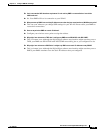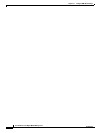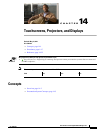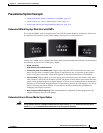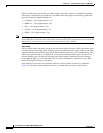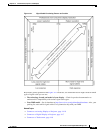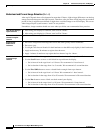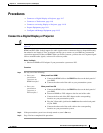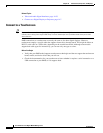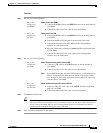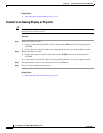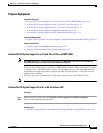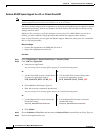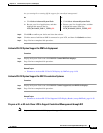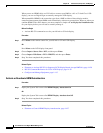14-7
User Guide for Cisco Digital Media Manager 5.2.x
OL-15762-03
Chapter 14 Touchscreens, Projectors, and Displays
Procedures
Procedures
• Connect to a Digital Display or Projector, page 14-7
• Connect to a Touchscreen, page 14-8
• Connect to an Analog Display or Projector, page 14-10
• Prepare Equipment, page 14-11
• Configure and Manage Equipment, page 14-15
Connect to a Digital Display or Projector
Timesaver Is your display a touchscreen? If so, this topic is not for you. Instead, see the “Connect to a Touchscreen” section on
page 14-8.
HDMI and DVI differ in their support for audio signals and use connectors that are shaped differently,
but otherwise are identical. Thus, an adapter can help you to connect to your DMP any presentation
system that supports DVI but not HDMI. When you do this, however, you must also use a separate signal
cable to transmit audio signals, or there will not be any audio.
Before You Begin
• Obtain an HDMI-to-DVI adapter if your presentation system uses DVI.
Procedure
Step 1 Do only one of the following.
Step 2 If the presentation system is not already turned on, turn it On now.
Step 3 Stop. You have completed this procedure.
• Does your
presentation
system use an
HDMI interface?
When you will use HDMI
a. Connect the HDMI cable to the HDMI interface on the back panel of
your DMP.
b. Connect the other end of the cable to your presentation system.
• Does your
presentation
system use a
DVI interface?
When you will use DVI
a. Connect the HDMI cable to the HDMI interface on the back panel of
your DMP.
b. Fasten an HDMI-to-‘DVI adapter to the free end of the cable.
c. Connect the free end of the DVI adapter to the corresponding
interface on your presentation system.
d. Plug the 3.5mm audio jack into the Audio interface on the back panel
of your DMP.
e. Connect the other end of the audio cable to the corresponding
interface on your presentation system.