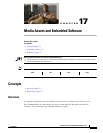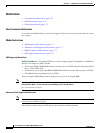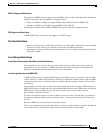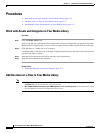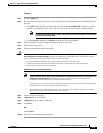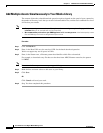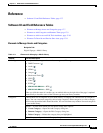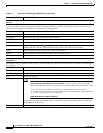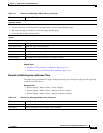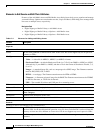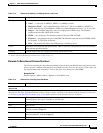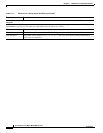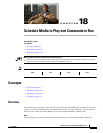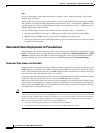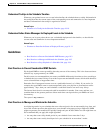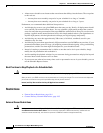17-9
User Guide for Cisco Digital Media Manager 5.2.x
OL-15762-03
Chapter 17 Media Assets and Embedded Software
Reference
Related Topics
• Elements to Add Categories and Rename Them, page 17-9
• Elements to Add Assets and Edit Their Attributes, page 17-10
Elements to Add Categories and Rename Them
The Add Category and Rename Category dialog boxes help you to manage the categories for organizing
assets in your media library.
Navigation Path
• Digital Signage > Media Library > Create Category
• Digital Signage > Media Library > Options > Create Category
• Digital Signage > Media Library > Options > Rename Category
pagination controls
Buttons and fields clustered under a table, by which you:
• Set how many rows a table should show per page before it starts to span multiple pages.
• Move from one page to another in a table that spans multiple pages.
• Cause the table to show refreshed data.
Options
Choose the option, if any, that meets your requirements
Add Media Asset Opens the Add Asset dialog box.
View Media Asset Opens the View Asset dialog box.
Edit Media Asset Opens the Edit Asset dialog box.
Remove Media Asset Deletes the asset that you highlighted.
Add Media Asset Opens the Add Asset dialog box.
Create Playlist Opens the New Playlist dialog box in a popup window.
1. Or kernel.
Table 17-1 Elements for Managing a Media Library (continued)
Element Icon and Description
Table 17-2 Elements for Managing Media Library Categories
Element Description
Name A unique and human-readable name for a category.
Description A brief description of the category and its purpose.