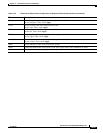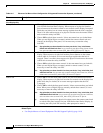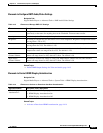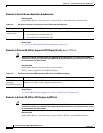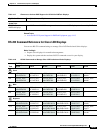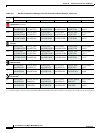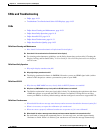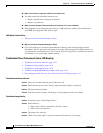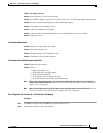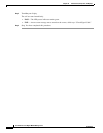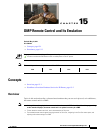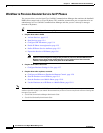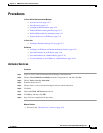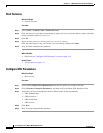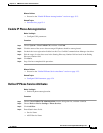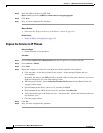14-33
User Guide for Cisco Digital Media Manager 5.2.x
OL-15762-03
Chapter 14 Touchscreens, Projectors, and Displays
Reference
Problem The image is blurred.
Solution
Run Frequency Coarse and Fine tuning.
Solution Turn Off the display, remove all accessories (cables, etc.), and then turn display back On again.
Solution Set the resolution and frequency to the recommended ranges.
Problem The image is too light OR too dark.
Solution Adjust the brightness and contrast.
Problem Colors are not consistent OR shadows are too dark OR white areas are too white.
Solution Adjust the color.
Troubleshoot Audio Quality
Problem Sound is too quiet OR is not audible.
Solution Check the volume level.
Problem Sound frequency is too high OR too low.
Solution Check the levels for treble and bass.
Troubleshoot the Handheld Remote Control Unit
Problem Buttons do not respond.
Solution Check...
• Battery polarities (+/-).
• If batteries have lost their charge.
• If the power is turned On.
• If the power cord is connected securely.
• If a fluorescent or neon lamp is turned On nearby.
Note When you use Digital Signs to lock your remote control and the front panel controls for your display, the
remote control cannot unlock them. Instead, you must switch the Safety Lock, Remote Control Lock, and Panel Lock
toggles all to Off in Digital Signs.
Note When you use Digital Signs to lock your remote control, the remote control cannot unlock itself. Instead, you
must switch the Safety Lock and Remote Control Lock toggles both to Off in Digital Signs.
Run a Diagnostic Self-Test on a 40- or 52-inch Cisco LCD Display
Procedure
Step 1 Turn Off your display and turn Off every device connected to it.
Step 2 Disconnect all devices from your display.