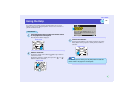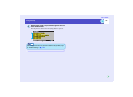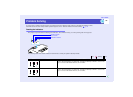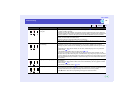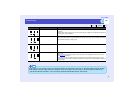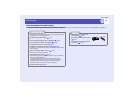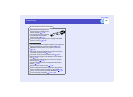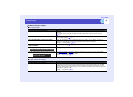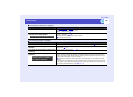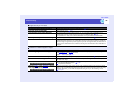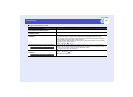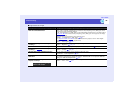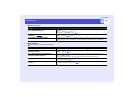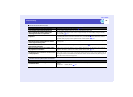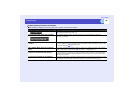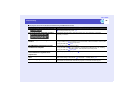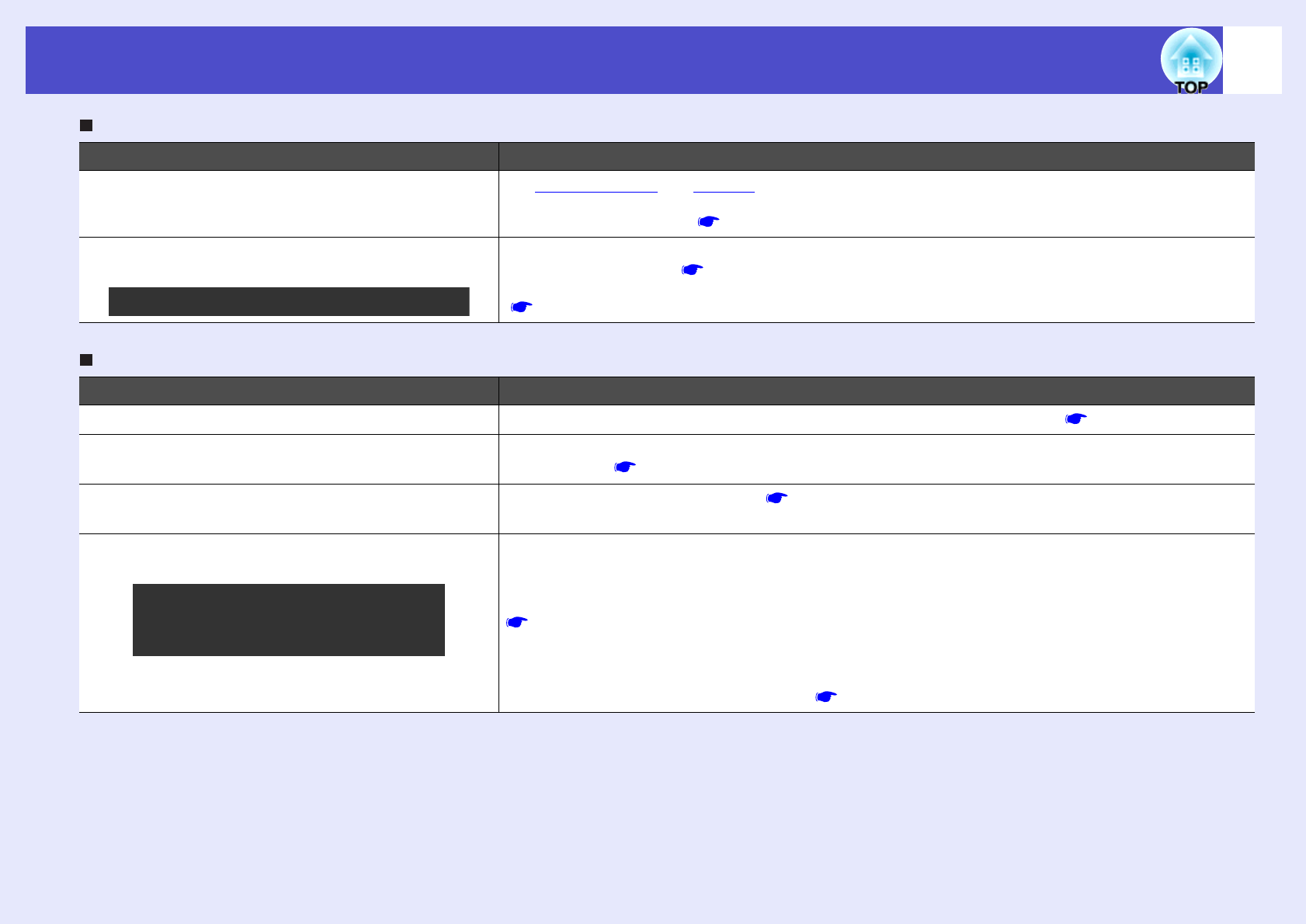
122
Problem Solving
User’s Guide
The message "Not Supported." is displayed
The message "No Signal." is displayed
Check Remedy
Are the image signal format settings correct? If a composite videog or S-Videog source is connected to the projector, use the "Video Signal"
menu command to select the signal format.
"Video" - "Video Signal" p.82
Does the mode match the frequency and
resolution of the image signals?
Use the "Frequency" menu command to check the signals being input.
"About" - "Frequency" p.94
Check the frequency and resolution of the computer.
Computer documentation
Check Remedy
Are the cables connected correctly? Check that all of the cables required for projection are securely connected. p.21–p.28
Has the correct video input port been
selected?
Press the [Source] button on either the remote control or the projector's control panel to change the
image source. p.37
Is the power for the computer or video source
turned on?
Turn the power on for the devices. p.36
Are the image signals being output to the
projector?
If the image signals are only being output to the computer's LCD monitor or to the accessory
monitor, you need to change the output to an external destination as well as the computer's own
monitor. For some computer models, when the image signals are output externally, they no longer
appear on the LCD monitor or accessory monitor.
Computer documentation, under a title such as "External output" or "Connecting an external
monitor"
If the connection is made while the power is already turned on, the function [Fn] key that switches
the computer's video signal to external output may not work. Turn the power for the projector and
the computer off and then back on again. p.36, p.40
Only when projecting computer images
Only when projecting images from
a laptop computer or computer
with a built-in LCD screen