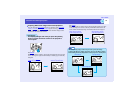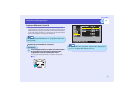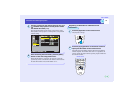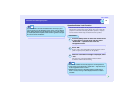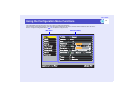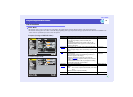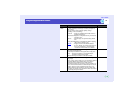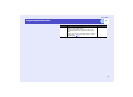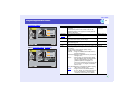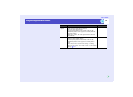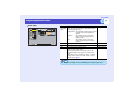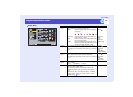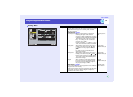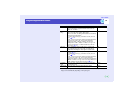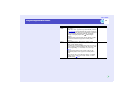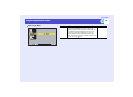81
Using the Configuration Menu FunctionsUsing the Configuration Menu Functions
User’s Guide
Component Video
g
Video (Composite video
g, S-Videog)
Adjust
+
-
+
-
+
-
+
-
+
-
Video
Audio
Setting
User's Logo
Advanced1
0
0
0
0
0
Color Mode
Position
Brightness
Contrast
Color
Tint
Sharpness
:
:
:
:
:
Select [Dynamic ]
[Menu]: Exit
Reset
Execute
[ ]: Enter[ ]: Select
Reset All
About
Advanced2
Effect
Adjust
+
-
+
-
+
-
+
-
+
-
Video
Audio
Setting
User's Logo
Advanced1
Color Mode
Position
Brightness
Contrast
Color
Tint
Sharpness
:
:
:
:
:
0
0
0
0
0
Select [Dynamic ]
[Menu]: Exit
Video Signal
Select
[ ]: Enter[ ]: Select
[Auto ]
About
Reset All
Advanced2
Effect
Reset
Execute
Sub-menu Function Default
Position Moves the image display position vertically and
horizontally.
•Press the [Enter] button on the remote control or the
[Auto/Enter] button on the projector's control panel and
make the adjustment.
Depends on
connection
Brightness Adjusts the image brightness. Median value (0)
Contrastg Adjusts the difference between light and shade in the
images.
Median value (0)
Color (Does not appear when the input source is RGB video.)
Adjusts the colour intensity for the images.
Median value (0)
Tint (Does not appear when the input source is RGB video.)
Adjusts the image tint.
Median value (0)
Sharpness Adjusts the image sharpness. Median value (0)
Color
Mode
Corrects the vividness of the image colour. The settings can
be saved separately for each type of source (computer or
video source).
You can select from five different quality settings
depending on the surroundings.
•Dynamic : Images are modulated and made fresher to
emphasise brightness.
•Presentation: Brightness is emphasized. For presentations
in bright rooms.
•Theatre : Movie images are optimised using natural
tints. The black & white extension function
operates so that differences in colour
gradations (darkness and lightness of
colours) are accentuated even for images that
are very dark or very bright, to make them
easier to view.
•
Living Room
:Brightness is emphasized. Ideal for playing
video games in bright rooms.
•sRGB
g : Images conform to the sRGB standard.
If set to "sRGB", the colour temperature for
the "Color Adjustment" command in the
"Advanced1" menu will be set to 6500K.
Dynamic