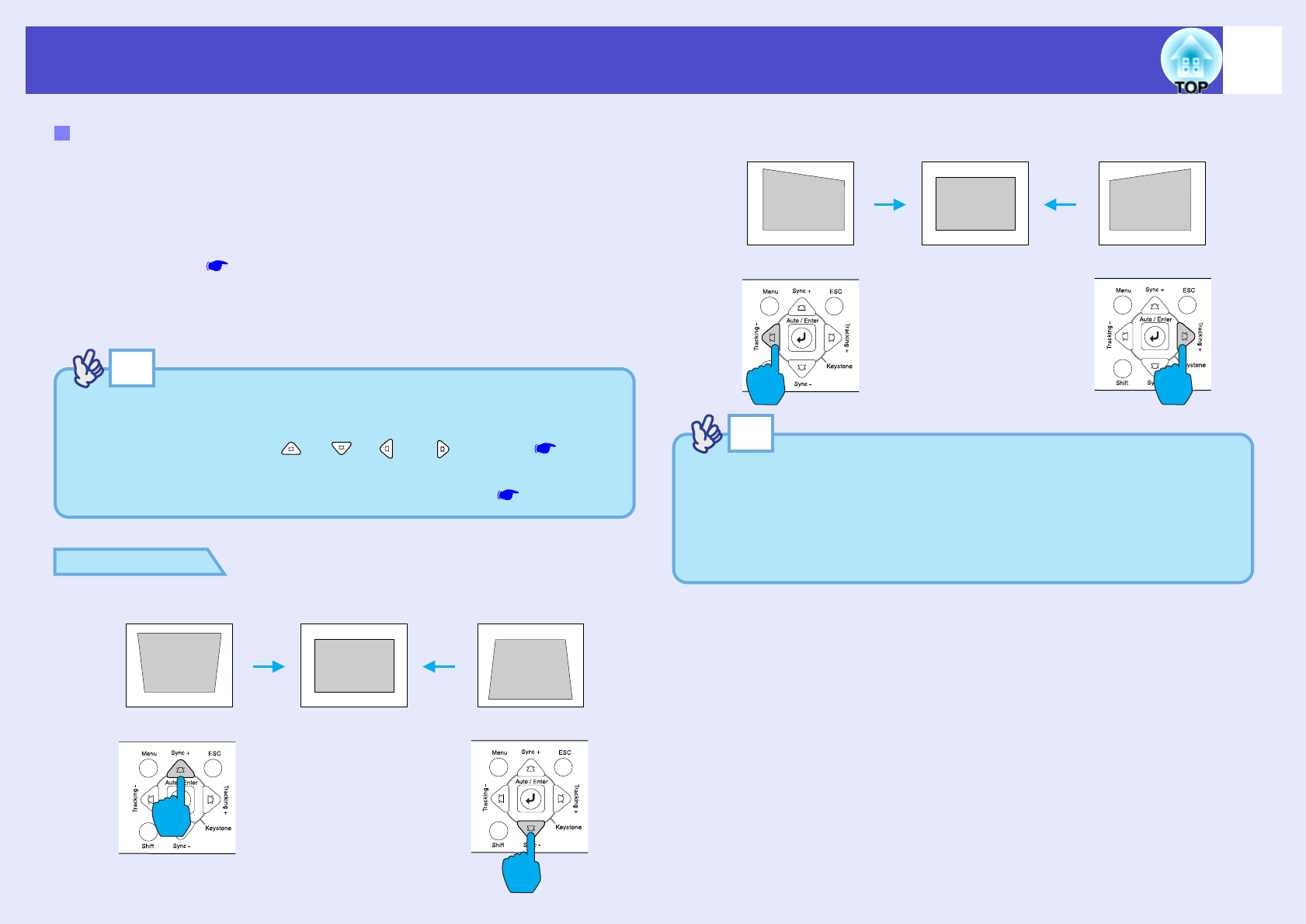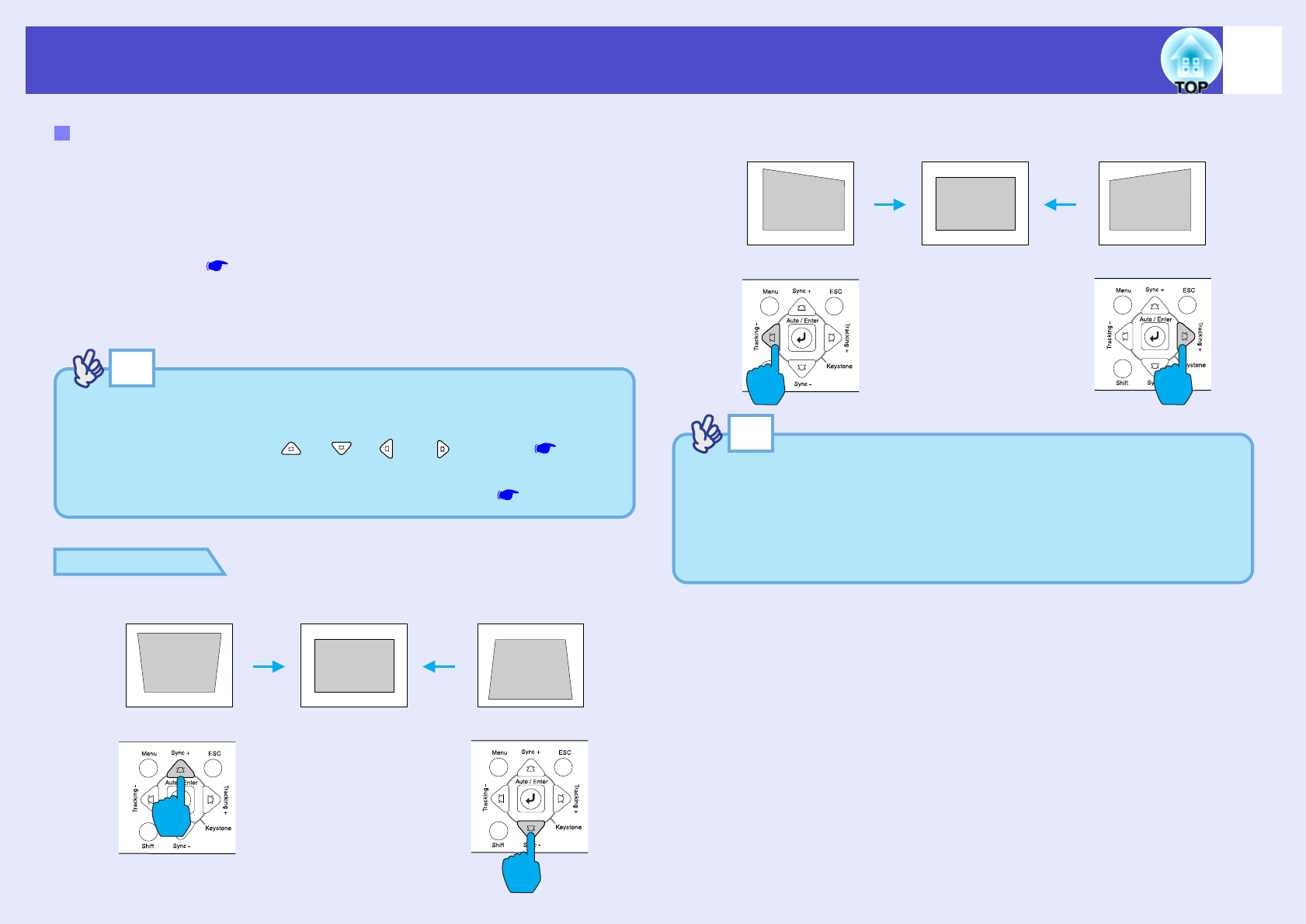
47
Adjusting the Screen Image
User’s Guide
Vertical correction and horizontal correction can be carried out using either
the projector's control panel or the configuration menus. This procedure
explains how to use the projector's control panel to correct keystone
distortion.
For adjustment using the configuration menus: - "Setting" - "Keystone" -
"H/V-Keystone" p.85
If you use the horizontal correction function when height correction
adjustment has already been carried out, the height correction adjustment
will be cancelled.
PROCEDURE
Vertical correction and horizontal correction
If "Quick Corner" is selected in the "Keystone" sub-menu of the
"Setting" menu, the "Quick Corner" correction screen will be
displayed if you press the [ ], [ ], [ ] or [ ] buttons. p.49
When carrying out vertical correction and horizontal correction,
select "H/V-Keystone" and then make the correction. p.85
Projector
Projector
If the top of the
image is elongated
If the bottom of the
image is elongated
Projector
Projector
If the left edge of the
image is elongated
If the right edge of the
image is elongated
If the value displayed in the gauge on the screen stops changing when
vertical correction and horizontal correction is being carried out, it
indicates that the limit for vertical correction and horizontal
correction has been exceeded. Check that the projector has not been
set up at an angle which exceeds the proper limit.