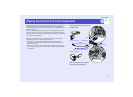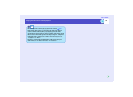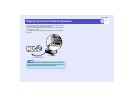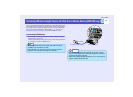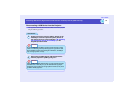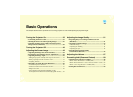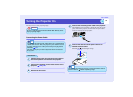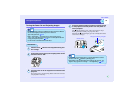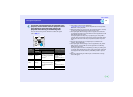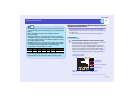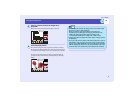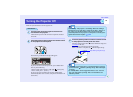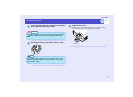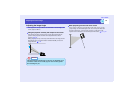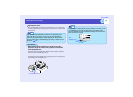37
Turning the Projector On
User’s Guide
If more than one external device is connected to the
projector, use the remote control or projector control
panel buttons to select the image source to be
projected while referring to the following table.
You can also use the preview function to select the signal
source. p.38
*1 Only changes when using the EMP-7950.
EasyMP Operation Guide and the EasyMP Network Setup Guide
for details on using EasyMP.
*2 When these buttons are pressed once, the signal name that is currently
set using the configuration menus appears on the screen.
*3 The input signal will not change to the next signal source unless the
[Computer/DVI] button is pressed while the current signal name is still
being displayed on the screen.
If an input signal from the [DVI] or [Computer] port or EasyMP is
currently being projected, the name of this current input signal will be
displayed on the screen when the [Computer/DVI] button is pressed
once.
*4 The item selected using the "Computer Input" command in the
"Setting" menu will appear.
*5 The input signal will not change to the next signal unless the [Video/
BNC] button is pressed while the current signal name is still being
displayed on the screen.
If an input signal from either of the [BNC], [S-Video] or [Video] ports
is currently being displayed, the name of this current input signal will
be displayed on the screen when the [Video/BNC] button is pressed
once.
*6 The item selected using the "BNC Input" command in the "Setting"
menu will appear.
Port
Button to press
On-screen display
Remote
control
Projector
EasyMP
*1
[EasyMP]
The image source changes
each time [Computer/DVI]
is pressed.
*3
EasyMP
Computer
[
Comp
]
*2
Computer (Auto)
*4
Computer (RGB)
*4
Computer
(Component Video)
*4
DVIg
[DVI] DVI
BNC [BNC]
*2
The image source changes
each time [Video/BNC] is
pressed.
*5
BNC (Auto)
*6
BNC (RGB)
*6
BNC
(Component Video)
*6
S-Video [S-Video] S-Video
Video
[Video]
Video
5
Remote control