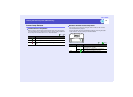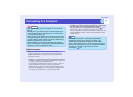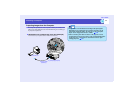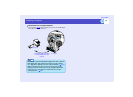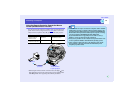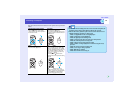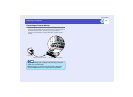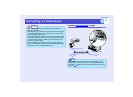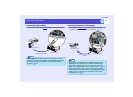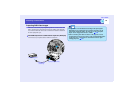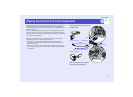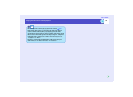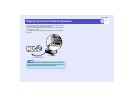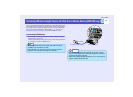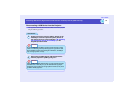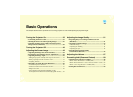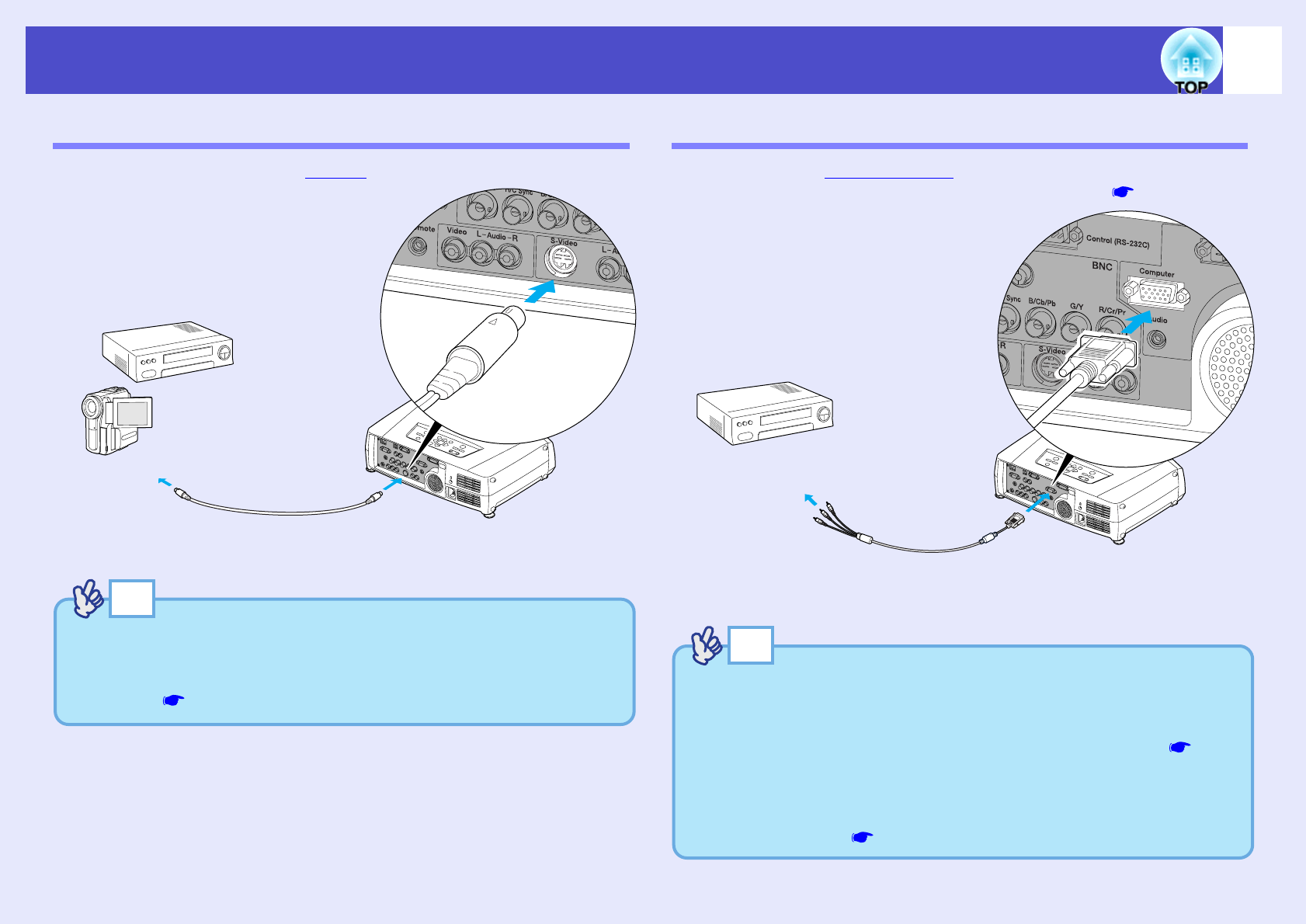
27
Connecting to a Video Source
User’s Guide
Projecting S-Video Images
Use a commercially-available S-Videog cable to make the connections.
Projecting Component Video Images
Use the optional component videog cable to make the connection.
"Appendices: Optional Accessories and Consumables" p.151
S-Video cable
(commercially-available)
To [S-Video] port
To S-Video output port
TIP
When connecting more than one device to the projector, use the [S-
Video] button on the remote control, or the [Video/BNC] button on the
projector's control panel to switch between devices after starting
projection. p.37
Component video cable
(optional)
To component
video output ports
To [Computer] port
TIP
• Image sources are auto-detected according to the input signals.
Depending on an output signal of a computer, the image may be
projected in unnatural colours. In such case, set the "Computer
Input" in the configuration menu to "Component Video". p.86
• When connecting more than one device to the projector, use the
[Comp] button on the remote control, or the [Computer/DVI] button
on the projector's control panel to switch between devices after
starting projection. p.37