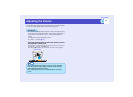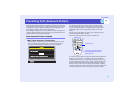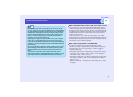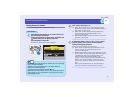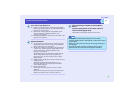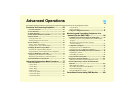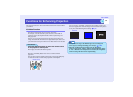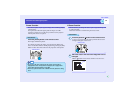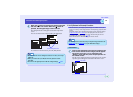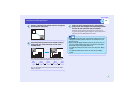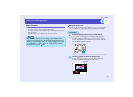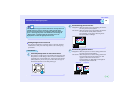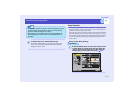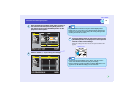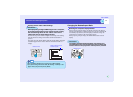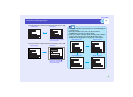65
Functions for Enhancing Projection
User’s Guide
When the [ ] button is pressed, the image is enlarged
with the cross at its centre. When the [ ] button is
pressed, the enlarged image is then reduced.
The enlargement ratio will appear at the bottom-right of the
screen.
You can scroll around the image by tilting the [ ] button.
To cancel the E-Zoom function, press the [ESC] button.
P in P (Picture in Picture) Function
This function lets you display separate images in a smaller screen (sub-
screen) over the top of the images that are currently being projected (main
screen).
Computer images can be displayed in the main screen, and video images
(composite videog or S-Videog) can be displayed in the sub-screen.
The video images in the sub-screen can be selected using the "P in P"
command in the "Setting" menu. p.86
The P in P function is controlled using the remote control.
PROCEDURE
Connect the equipment to be used for projecting the
main screen and sub-screen images, set the type of
sub-screen using the "P in P" command in the
"Setting" menu, and then press the [PinP] button on
the remote control.
The sub-screen will appear at the top-left of the screen, and the
operation guide will appear at the bottom-left of the screen.
3
Shows enlargement ratio
TIP
• The selected area can be enlarged to between 1–4 times, in 25 steps
of
×
××
×
0.125.
• When you reduce the size to
×
××
×
1, the E-Zoom function will be
cancelled.
• You can use the Effect function with the enlarged image. p.67
TIP
The P in P function cannot be used for computer images that have the
refresh rate
g
set to interlaced
g
, nor for RGB video images.
1
Sub-screen
Operation guide