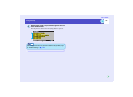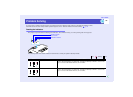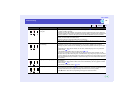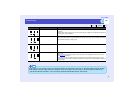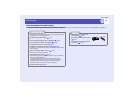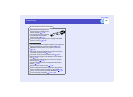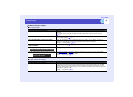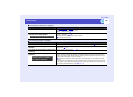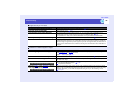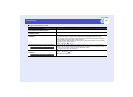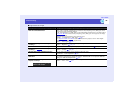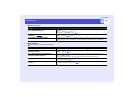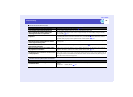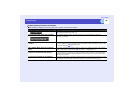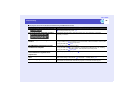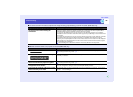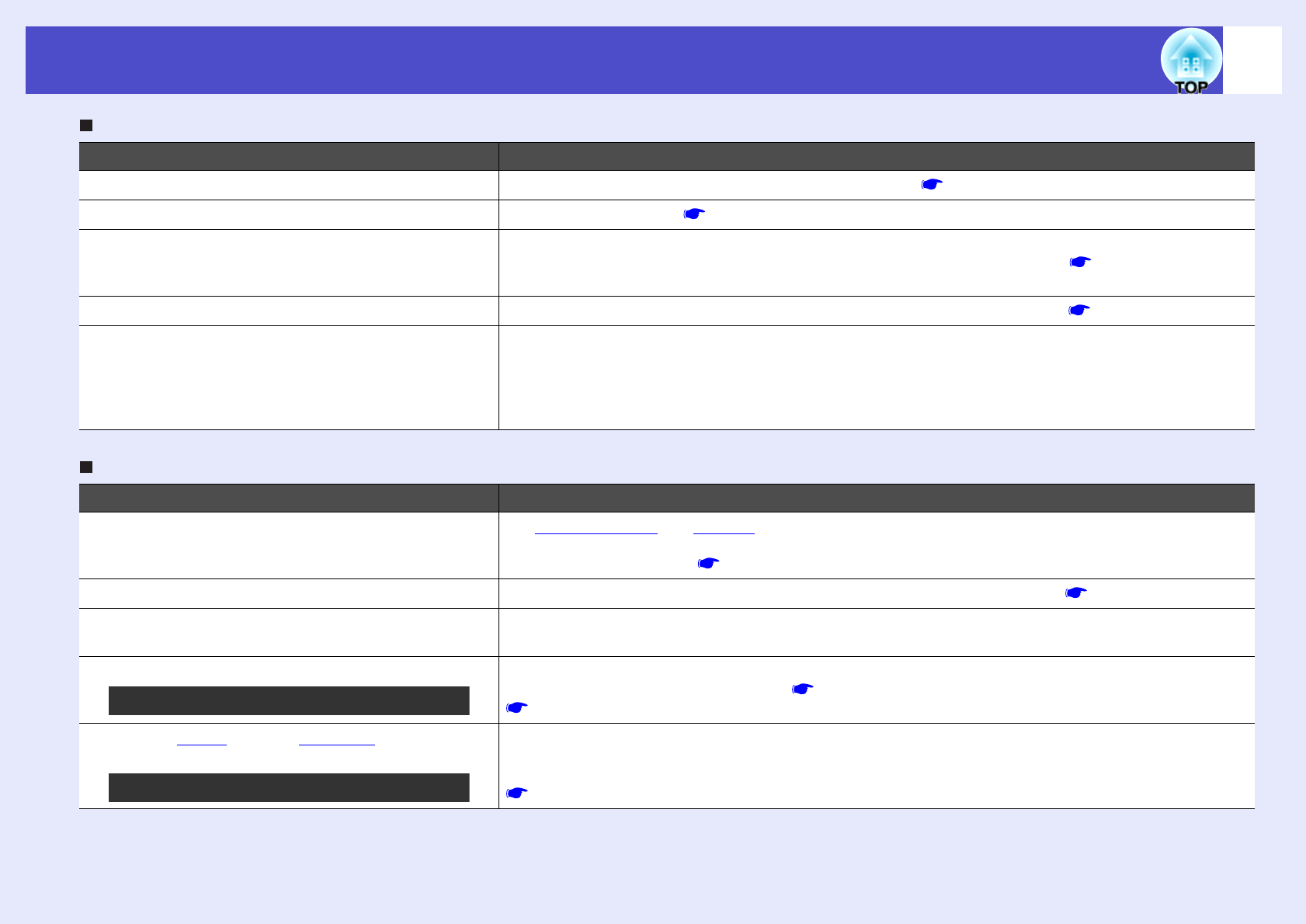
123
Problem Solving
User’s Guide
Images are fuzzy or out of focus
Interference or distortion appear in images
Check Remedy
Has the focus been adjusted correctly? Turn the focus ring on the projector to adjust the focus. p.42
Is the lens cover still attached? Remove the lens cover. p.35
Is the projector at the correct distance? The recommended projection distance range is 77–1113 cm when using a standard lens or an
optional wide zoom lens. Set the projector up so that it is within this range. p.16
If an optional lens is fitted, refer to the documentation for the optional lens for further details.
Is the keystone adjustment value too large? Decrease the projection angle to reduce the amount of keystone correction. p.45
Has condensation formed on the lens? If the projector is suddenly taken from a cold environment to a warm environment or if sudden
ambient temperature changes occur, condensation may form on the surface of the lens, and this may
cause the images to appear fuzzy. Set the projector up in the room approximately one hour before it
is to be used. If condensation forms on the lens, turn the power off and wait for the condensation to
disappear.
Check Remedy
Are the image signal format settings correct? If a composite videog or S-Videog source is connected to the projector, use the "Video Signal"
menu command to select the signal format.
"Video" - "Video Signal" p.82
Are the cables connected correctly? Check that all of the cables required for projection are securely connected. p.21–p.28
Is an extension cable being used? If an extension cable is used, electrical interference may affect the signals. Use the accessory cables
and check if this helps.
Has the correct resolution been selected? Set the computer so that the signals that are output are compatible with this projector.
"List of Supported Monitor Displays" p.159
Computer documentation
Have the "Sync.g" and "Trackingg" settings
been adjusted correctly?
Press the [Auto] button on the remote control or the [Auto/Enter] button on the projector's control
panel too carry out automatic adjustment. If the images have not been adjusted correctly after using
automatic adjustment, you can make the adjustments using the "Sync" and "Tracking" menus.
p.54, p.55
Only when projecting computer images
Only when projecting computer images