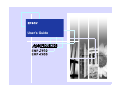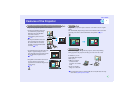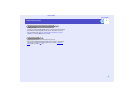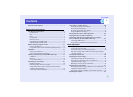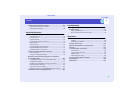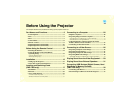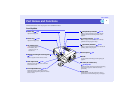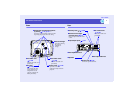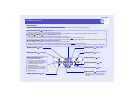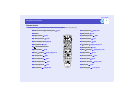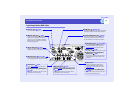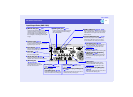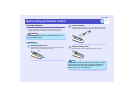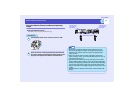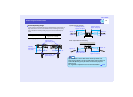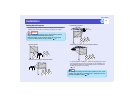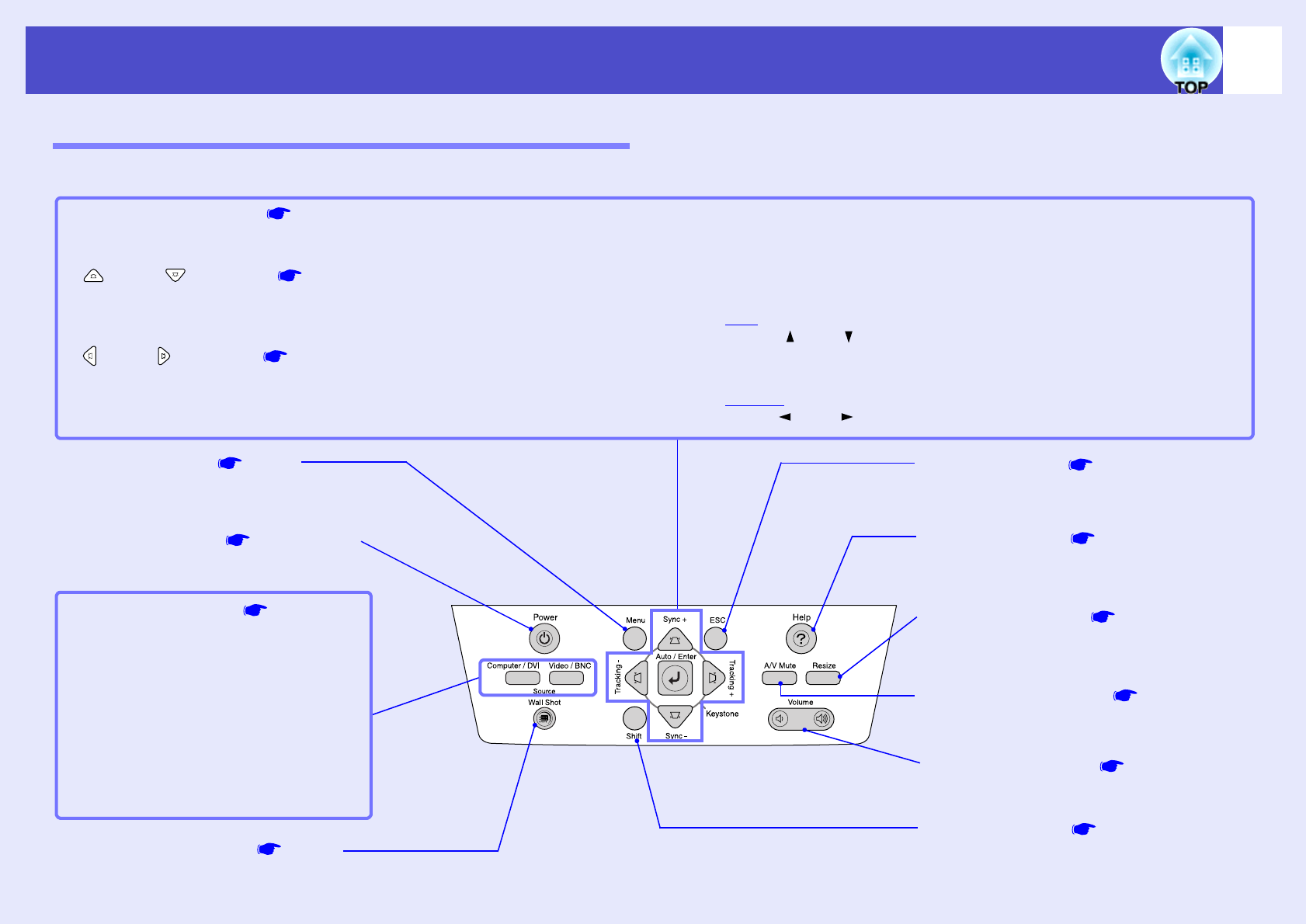
8
Part Names and Functions
User’s Guide
Control Panel
Buttons with no description are the same as the remote control buttons. Refer to the remote control descriptions for details.
•
••
•
[Auto/Enter] button p.53, p.96, p.114
Operates in the same way as the [Auto] button on the remote control.
When pressed while a configuration menu or help menu is being displayed, it operates in the same way as the [Enter] button on the remote control.
•
••
•
[ ] and [ ] buttons p.47, p.49, p.55, p.96, p.114
Use these buttons for vertical keystone correction and correction using Quick Corner.
If you press one of these buttons while holding down the [Shift] button, you can adjust the sync
g of computer images.
When pressed while a configuration menu or help menu is being displayed, these buttons function as [ ] and [ ] (up and down) buttons for selecting items in the menu.
•
••
•
[ ] and [ ] buttons p.47, p.49, p.54, p.97, p.114
Use these buttons for horizontal keystone correction and correction using Quick Corner.
If you press one of these buttons while holding down the [Shift] button, you can adjust the tracking
g of computer images.
When pressed while a configuration menu or help menu is being displayed, these buttons function as [ ] and [ ] (left and right) buttons for adjusting the setting value.
•
••
•
[Menu] button p.96
•
••
•
[Shift] button p.54, p.55, p.73
This button is used when adjusting the sync
and tracking and when using the resize
function.
•
••
•
[Resize] button p.71
•
••
•
[Volume] button p.57
•
••
•
[A/V Mute] button p.63
•
••
•
[ESC] button p.97, p.114
•
••
•
[Power] button p.36, p.40
•
••
•
[Wall Shot] button p.51
•
••
•
[Source] buttons p.37
[Computer/DVI] button:
Switches the input source between the
[Computer] port, the [DVI] port and
EasyMP (EMP-7950 only) in that order
each time the button is pressed.
[Video/BNC] button:
Switches the input source between the
[S-Video] port, [Video] port and the
[BNC] ports in that order each time the
button is pressed.
•
••
•
[Help] button p.114