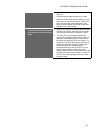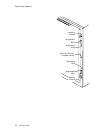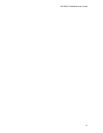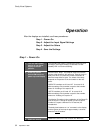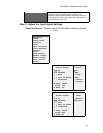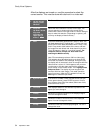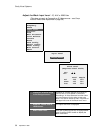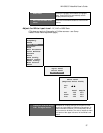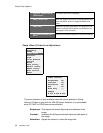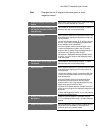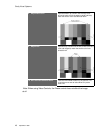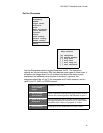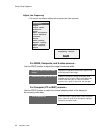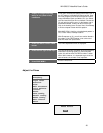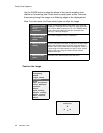WN-5230-S VideoWall User’s Guide
37
4. Select Auto
Press the Up/Down arrow buttons to highlight
Auto. Press ENTER to automatically set the
display’s black level point.
5. Exit from the Black Level
menu
Press the PREV MENU button to exit out of the
menus.
Adjust the White Input Level - PC, MAC or RGBS Data
(This does not apply to Composite or S-Video sources – see Comp
Video/S-Video Level Adjustment page .)
Source Select
Frequency
Phase
Input Level
Position
Zoom
Wall Processor
Color Balance
Curtain
Hours
Save Config
Recall Config
Reset Config
Misc Control
About
Input Level
Black Level
White Level
White Level
(Requires white field)
Auto [ ]
All
#
##
#
$
$$
$
Level Sample
Red 128 255
Green 128 255
Blue 128 255
1. Display an all-white image
from the signal source
Examples of all-white sources are a white PC Paint
screen or frame 50823 on Reference Recordings, “A
Video Standard” test disk. It is not necessary for the
entire screen to be white. The area of interest is within
100 pixels of the upper left corner of the White Level
menu.