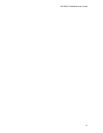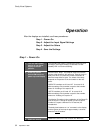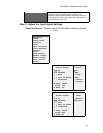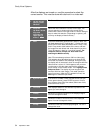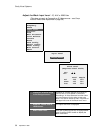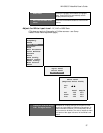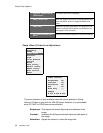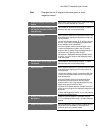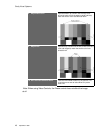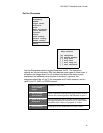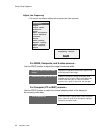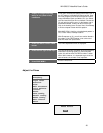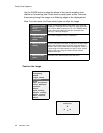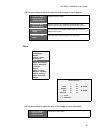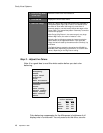WN-5230-S VideoWall User’s Guide
39
Hue: Changes the tint of images to be more green or more
magenta colored.
1. Press the remote control LEVEL
button
Brings up the Video Controls menu (must have Comp
Video or S-Video selected as a source).
2. Display an all-black image from
the source (not from the built-in
test patterns)
Frame 50882 on Reference Recordings, “A Video
Standard” test disk is an all-black image.
3. Adjust Brightness
Set the Sample values for R, G and B as close to 001
as possible while keeping the Brightness number as
high as possible.
If all the initial Sample values (R, G, & B) are greater
than 001, then reduce the Brightness number until
the first Sample value reaches 001.
If the initial Sample values are showing 001, then
increase the Brightness number until all Sample
values are 002 or greater. Stop adjusting when the
last Sample value goes from 001 to 002.
If Brightness is decreased while the Sample values
are at 001, the color range for the displayed image
will be decreased.
4. Display an all-white image from
the source
Frame 50823 on Reference Recordings, “A Video
Standard” test disk is an all-white image.
5. Adjust Contrast
Set the Sample values for R, G and B as close to 254
as possible while keeping the Contrast number as
low as possible.
If all the initial Sample values are less than 254 then
increase the Contrast number until the first Sample
value reaches 254.
If the initial Sample values are showing 254 then
decrease the Contrast number until all Sample
values are 253 or less. Stop adjusting when the last
Sample value goes from 254 to 253.
If Contrast is increased while the Sample values are
at 254, the color range for the displayed image will be
decreased.
Contrast and Brightness interact, so you may want to
go back to check Brightness
6. Display a standard SMPTE Color
Bar pattern
A SMPTE Color Bar pattern is available at frame
17177 on Reference Recordings, “A Video Standard”
test disk.
7. Enable the Blue Only function
Select the Blue Only option with the up/down arrows
and press ENTER to enable it. At this point the
screen will show only shades of blue.