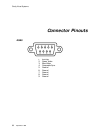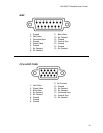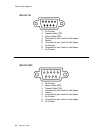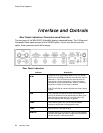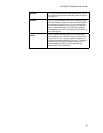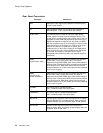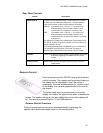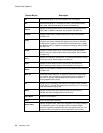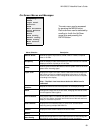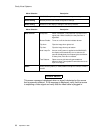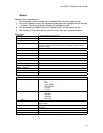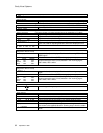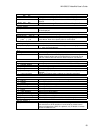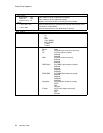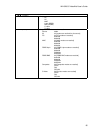Clarity Visual Systems
September 1999
88
Remote Button Description
On
Switches the display on when the Standby LED is on steady.
Off
Switches the display off. The display will enter a 30 second standby-
delay mode, after which the display can be turned back on.
Source
Displays the Source Select menu, from which the type of input source,
SVGA, MAC or RGBS is selected. Also available from Menu list.
Curtain
Displays a black screen instead of the source video. Also available
from Menu list.
Level
Displays the Input Level menu, where a black and a white image from
the source are used to calibrate the display to the source. It sets what
the display will recognize as the minimum and maximum video voltage
level that the source is capable of sending to the display. Also available
from Menu list.
Phase
Displays the Phase Select menu, for synchronizing the WN-5230-S
internal clock to the clock phase of the incoming signal. Also available
from Menu list.
Freq
Displays the Frequency Select menu, for matching the display’s internal
clock to the source. Also available from Menu list.
Color
Displays the Color Balance menu, to allow color and luminance
matching among multiple displays. Also available from Menu list.
Reset
Resets all of the display’s settings to the factory defaults. Also available
from Menu list.
Mon Sel
The Monitor Select allows you to disable or enable the remote control.
This is useful when configuring multiple displays that are adjacent to
each other, to prevent remote adjustments on specific units while
allowing adjustments to others.
ID
Displays the current setting of the Monitor ID switches. Group numbers
are 0-9, A-F (0 – 15) and Unit numbers are also 0-9,A-F (0 – 15), giving
a total addressable range of 256.
Menu
Displays the main menu, from which all other functions may be
selected and set by navigating with the arrow keys.
Prev Menu
Closes the current menu.
Enter
Used to accept menu selections.
Arrow keys
Used for navigation when menus are displayed or for changing settings
in an adjustment menu. The left-right arrows are used to change
values; the up-down arrows generally move through the menu list. The
left-right arrows move between Yes-No responses in some menus.