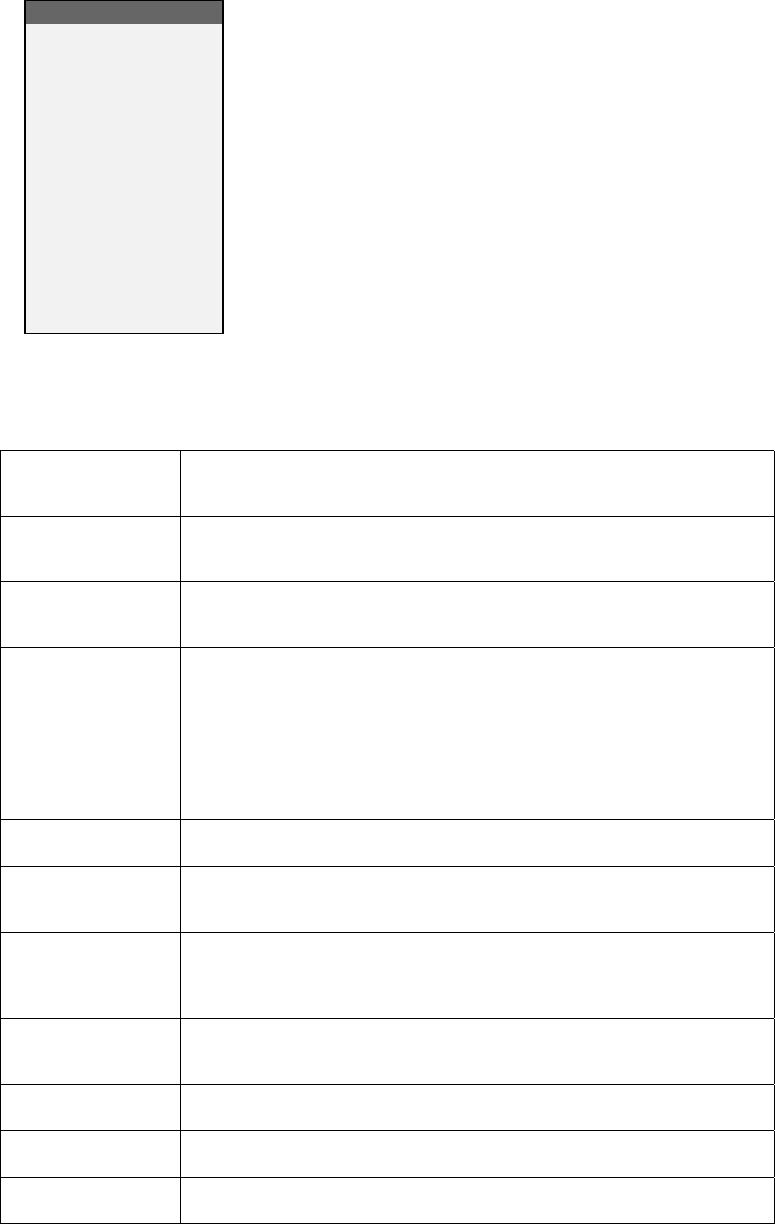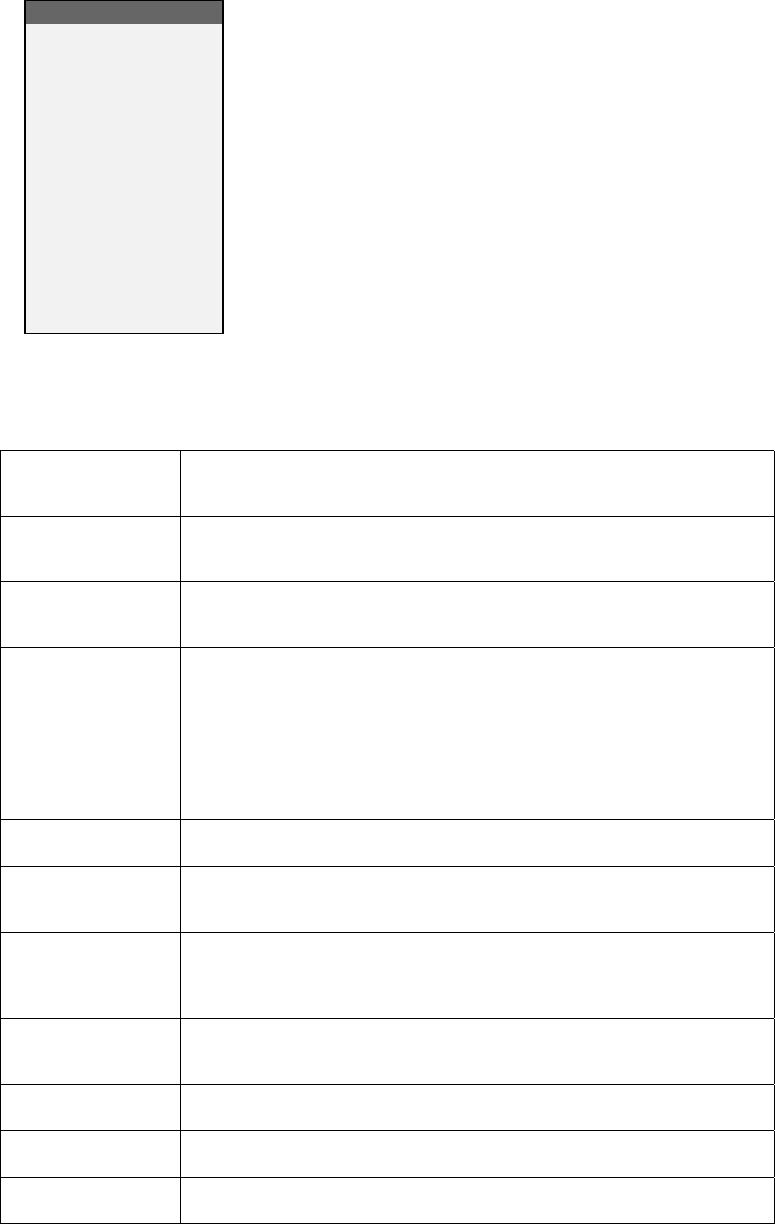
WN-5230-S VideoWall User’s Guide
89
On-Screen Menus and Messages
Source Select
Frequency
Phase
Input Level
Position
Zoom
Wall Processor
Color Balance
Curtain
Hours
Save Config
Recall Config
Reset Config
Misc Control
About
The main menu can be accessed
by pressing the MENU button.
Each sub-menu can be selected by
scrolling to it with the Up/Down
arrow keys and pressing the
ENTER button.
Menu Selection Description
Source Select
Selects the type of input source, SVGA , MAC or RGBS, composite
video or S-video
Frequency
Sets the display’s video clock frequency to match the source. Sets the
displayed number of pixels per line of video.
Phase
Used to synchronize the WN-5230-S internal system clock to the clock
phase of the incoming signal.
Input Level
Displays the Input Level menu, where a black and a white image from
the source are used to calibrate the display to the source. It sets the
minimum and maximum video voltage level that the source is capable
of sending to the display.
Note – The Black Level must be set before the White Level is
calibrated!
Position
Adjusts the horizontal and vertical position of the displayed image.
Zoom
Changes the image size at all four sides, changing one side at a time,
or both opposite sides together.
Wall Processor
If Big Picture option is installed, this opens a menu to turn Wall Mode
on or off. Also set the horizontal and vertical size of the wall and force
display to calculate its position.
Color Balance
Displays the Color Balance menu, to allow color and luminance
matching among multiple WN-5230-S’s.
Curtain
Displays a black screen instead of the source video.
Hours
Displays the Lamp Hours and System Hours menu.
Save Config
Saves the configuration for each video-input source. After saving, the
WN-5230-S may be power cycled without loosing the settings