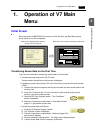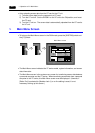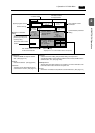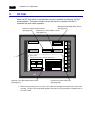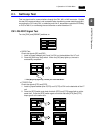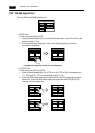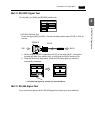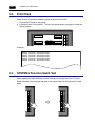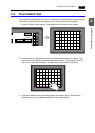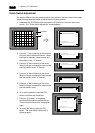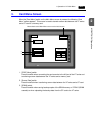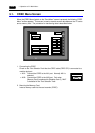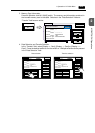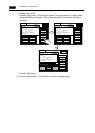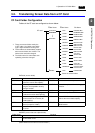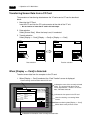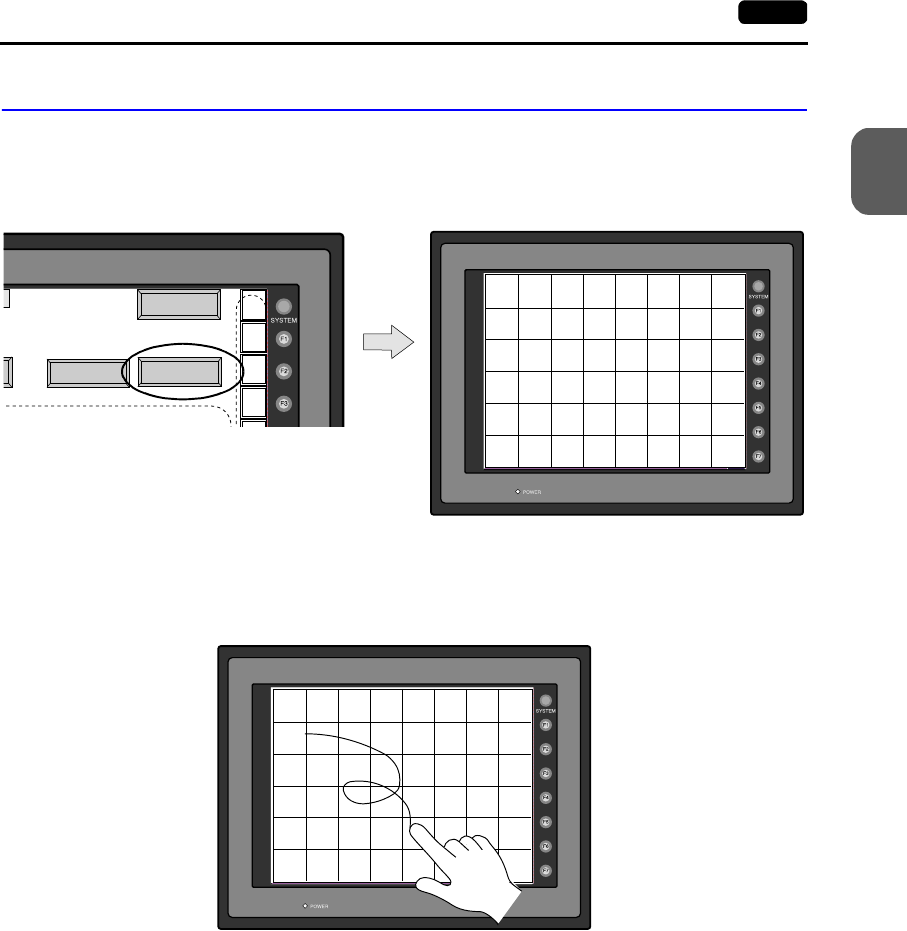
2
1. Operation of V7 Main Menu 2-9
MONITOUCH Operations
2-4. Touch Switch Test
If a touch switch does not activate at all or if an operation is performed without pressing any
touch switch, check that the touch switches on the V7 panel are working properly.
1. Press the [Switch Check] switch. Grids appear on the screen as shown below.
2. Press a position on the panel, and check that the pressed position turns white. The
white color means that the touch switch activates correctly. To move back to the “I/O
Test” screen, press the [F4] switch. To delete white dots press the [F5] switch.
3. If a position different from the pressed position turns white, refer to “Touch Switch
Adjustment” on the next page and adjust the touch switch position.
Main Menu
SYS
F - 1
F - 2
F - 3
Printer Check
Switch Check
X: Y:
Return
Erase
X:348 Y:337
Return
Erase