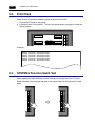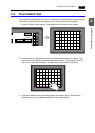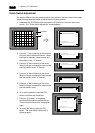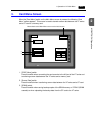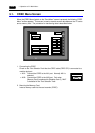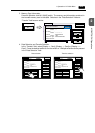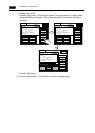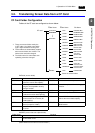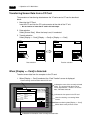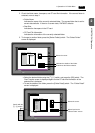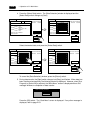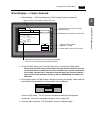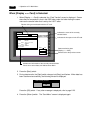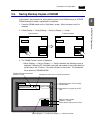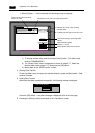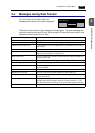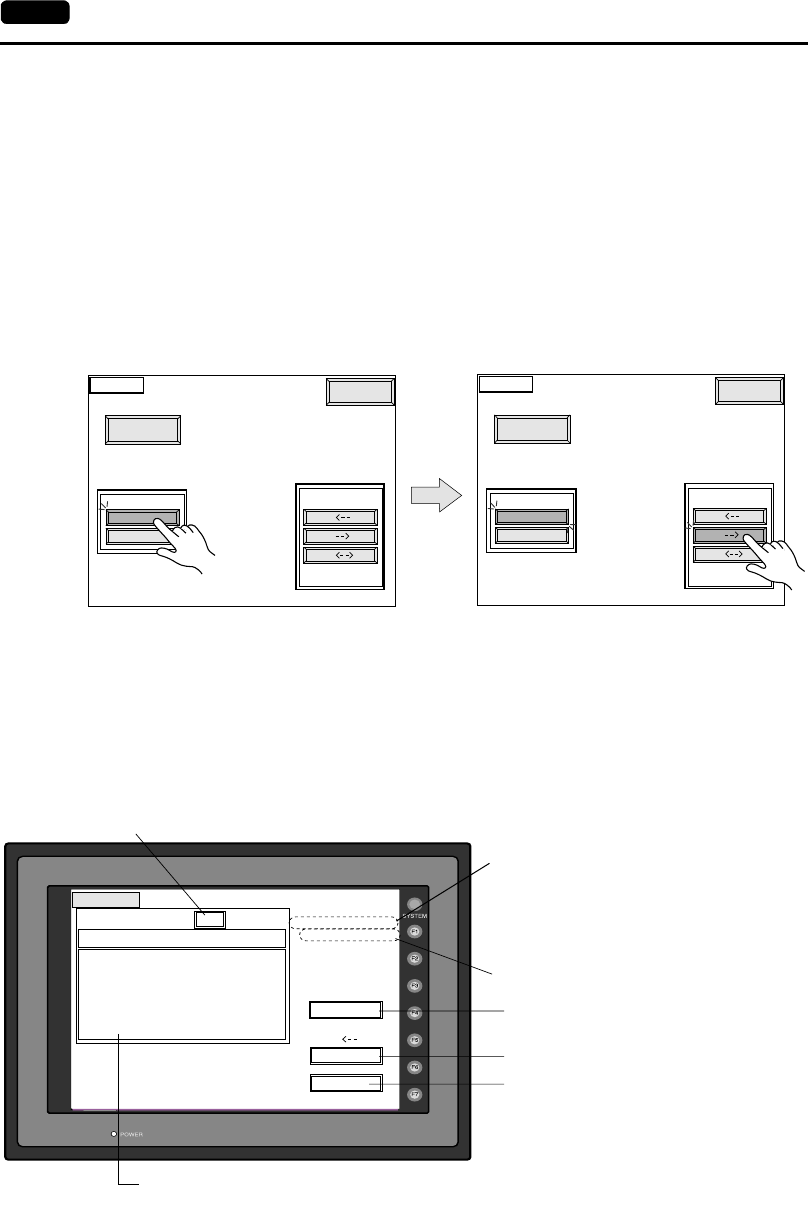
2-16 1. Operation of V7 Main Menu
Transferring Screen Data from a CF Card
The procedure of transferring data between the V7 series and a CF card is described
below.
1. Mounting the CF Card
Insert the CF card into the CF card connector at the side of the V7 unit.
* Do not remove or insert the CF card in the later steps.
2. Data selection
Select [Screen Data]. When the lamp is red, it is selected.
3. Transfer selection
Select [Display <-- Card], [Display --> Card] or [Display <--> Card].
When [Display <-- Card] is Selected:
Transfer screen data from the computer to the CF card.
1. When [Display <-- Card] is selected, the “Card Transfer” screen is displayed.
Transfer Menu
Display
Display
Display
Screen Data
SRAM
Data Selection
CREC Menu
Card Menu
Return
Card
Card
Card
Transfer Menu
Display
Display
Display
Screen Data
SRAM
Data Selection
CREC Menu
Card Menu
Return
Card
Card
Card
Data selection Transfer selection
Card Transfer
CF Card File Infomation
Access
Folder Name: AAAAAAAA
Rest Size: 29437KB
Return
Select Data
Select Folder
DSP0000.BIN 2002-03-20 10:58:56
Display
Card
Sys. Program
Version
Font Date
Version
I/F Driver
Version
Screen PLC Type
Screen Comment
: ENGLISH
: 1.300 / 1.010 / 1.000
: GENERAL
: 1.240
: GENERAL
:
: V710/V712
: 1.010
Flashes during communication with the CF card.
Moves back to the previous screen.
Used for checking or renaming folder
names.
Indicates the free space in the CF card.
Indicates the name of the currently selected
folder. The access folder that is set for
screen data defaults. If there is no screen
data, “DAT0000” defaults.
Indicates the information of the currently selected folder.
Starts transferring data [Display <-- Card].