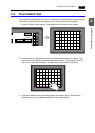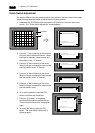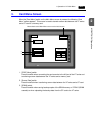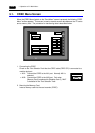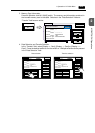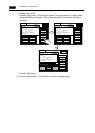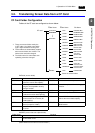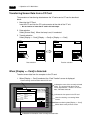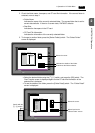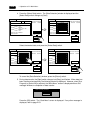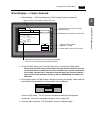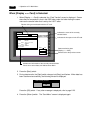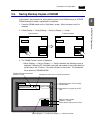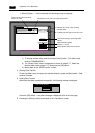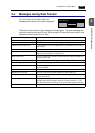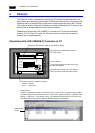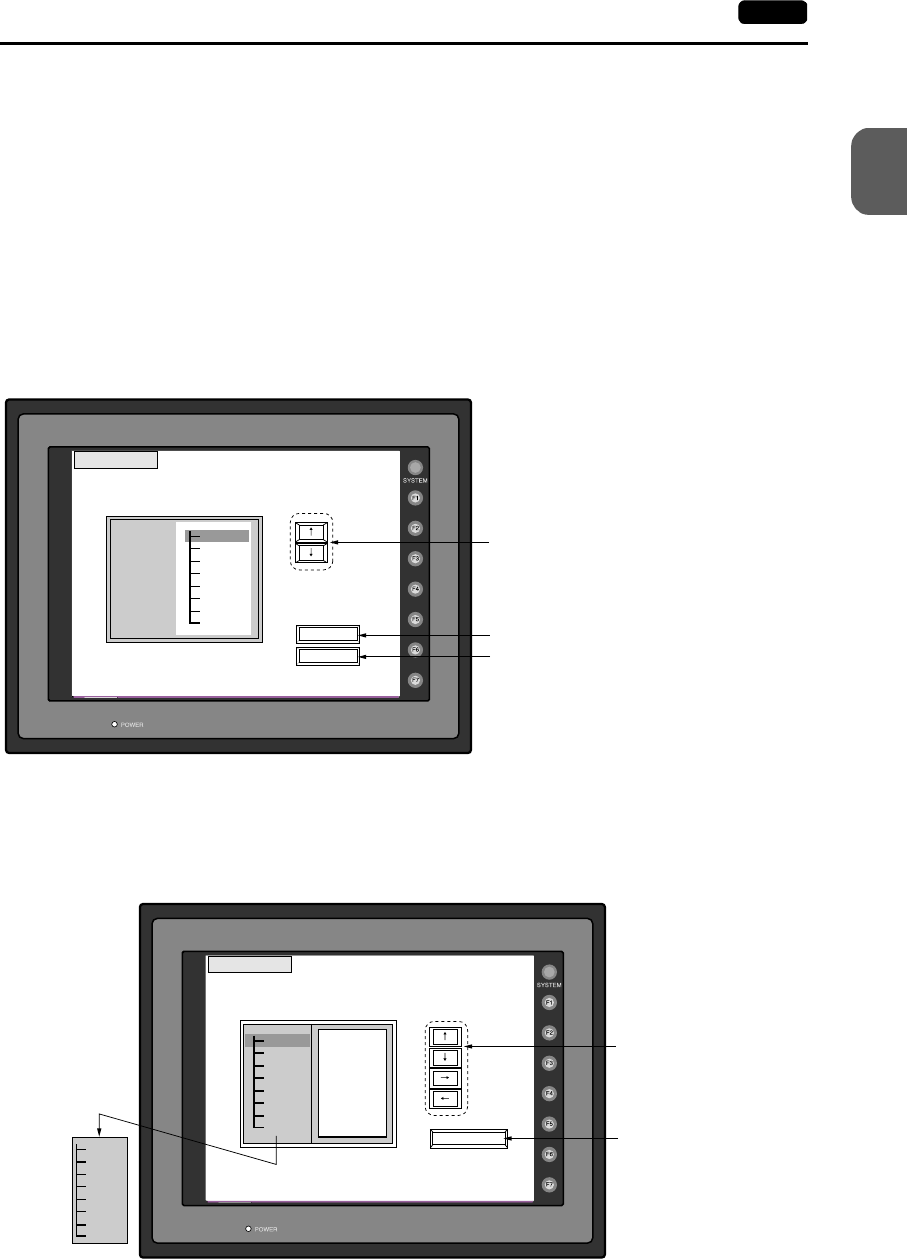
2
1. Operation of V7 Main Menu 2-17
MONITOUCH Operations
2. Check the folder name, free space, and CF card file information. If the correct folder is
selected, move to step 4.
• Folder Name
Indicates the name of the currently selected folder. The access folder that is set for
screen data defaults. If there is no screen data, “DAT0000” defaults.
• Rest Size
Indicates the free space in the CF card.
• CF Card File Information
Indicates the information of the currently selected folder.
3. To change to another folder, press the [Select Folder] switch. The “Select Folder”
screen is displayed.
• Select the desired folder using the [↑] / [↓] switch, and press the [OK] switch. The
Card Transfer screen is displayed again and the CF card file information of the
selected file is indicated.
• To see the details of the folder, press the [Folder Detail] switch. The “Folder Detail”
screen is displayed.
Select Folder
Folder Name: AAAAAAAA
OK
Folder Detail
Folder
Selection
AAAAAAAA
BBBBBBBB
CCCCCCCC
Rest Size: 29437KB
Moves the cursor.
Indicates the details of the folder.
Determines the folder selection.
Folder Detail
Folder Name : AAAAAAAA
Folder Selection
DSP0000.BIN
Rest Size: 29437KB
DSP
CARD
SRAM
MEMO
RECIPE
SAMPLE
HDCOPY
BITMAP
JPEG
SNAP
WAV
FONT
WEBSERV
Moves the cursor.
Moves back to the
“Select Folder” screen.
Scrolls with the
[↑] / [↓] switch.