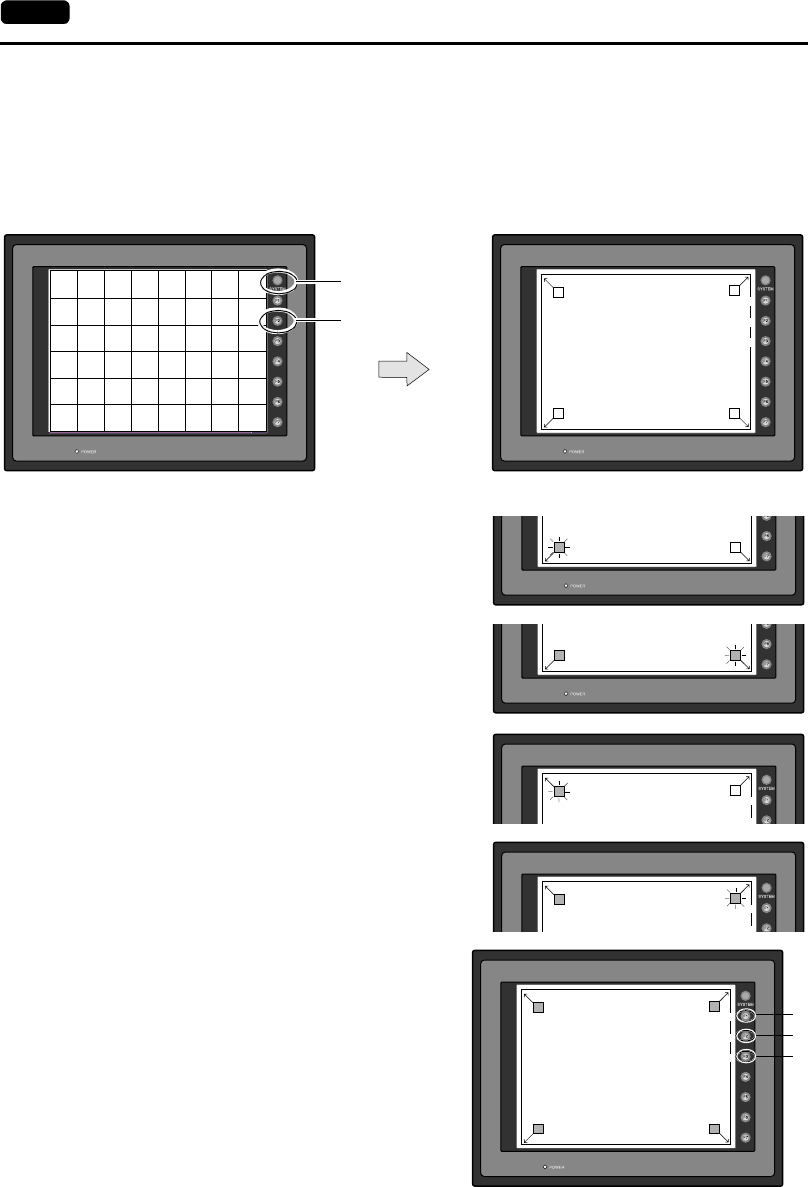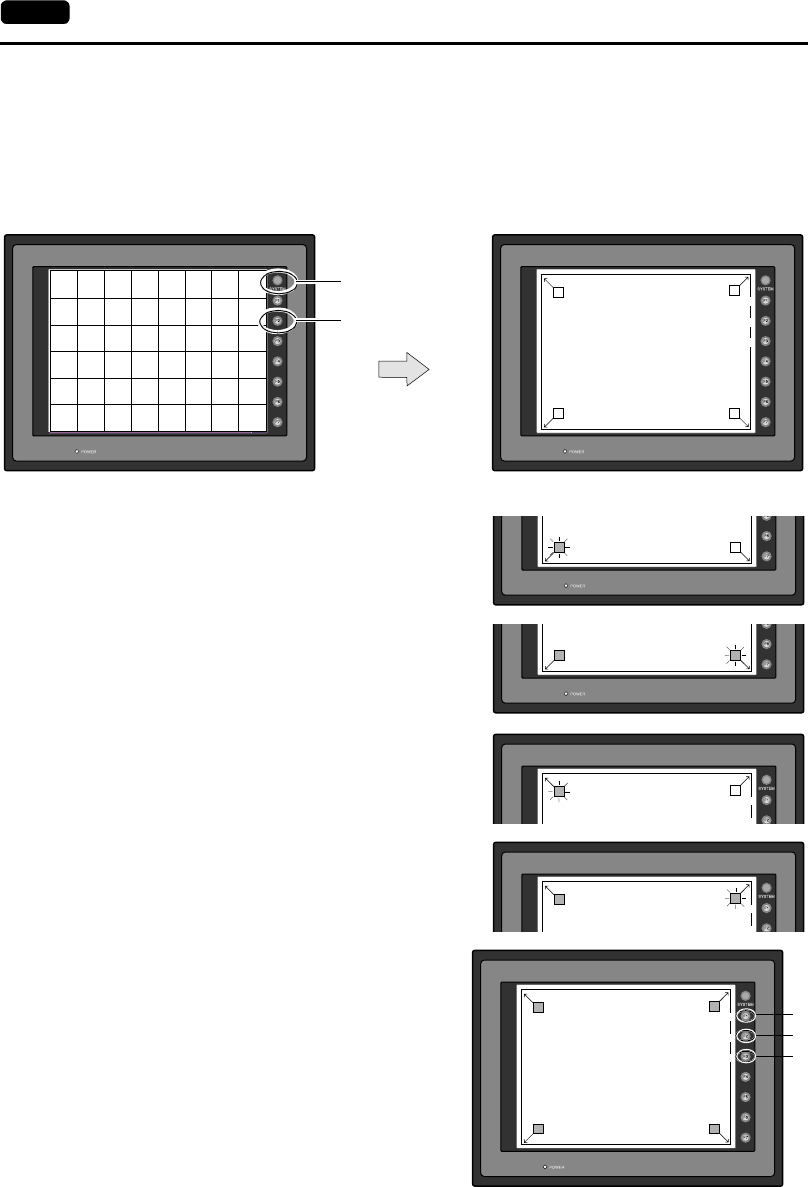
2-10 1. Operation of V7 Main Menu
Touch Switch Adjustment
If a position different from the pressed position turns white on the touch switch test screen,
follow the steps described below to adjust the touch switch position.
1. Hold down the [SYSTEM] switch and press the [F2] switch on the touch switch test
screen. The “Touch Switch Adjustment” screen appears.
2. Press on “1” that is flashing at the corner on
the touch switch adjustment screen. When
the finger is released, a beep sounds and
the position is set. “2” flashes.
3. Press on “2” that is flashing at the corner.
When the finger is released, a beep sounds
and the position is set. “3” flashes.
4. Press on “3” that is flashing at the corner.
When the finger is released, a beep sounds
and the position is set. “4” flashes.
5. Press on “4” that is flashing at the corner.
When the finger is released, a beep sounds
and the position is set.
6. To re-set the positions, press the [F2]
switch and follow step 2 and later.
7. Press the [F1] switch. A long beep
sounds and the positions are determined.
The touch switch test screen is displayed
again.
8. To cancel the setting, press the [F3]
switch. The touch switch test screen is
displayed again.
X: Y:
Return
Erase
Touch Switch Adjustment
Touch the flickering corner.
The last position you touched is the setting value.
3
12
4
Fix
Reset
Return
SYSTEM
F2
Touch the flickering corner.
The last position you touched is the setting value.
12
Touch the flickering corner.
The last position you touched is the setting value.
12
Touch Switch Adjustment
3
4
Fix
Touch Switch Adjustment
3
4
Fix
X: 986Y: 984
Touch Switch Adjustment
Touch the flickering corner.
The last position you touched is the setting value.
3
12
4
Fix
Reset
Return
F1
F2
F3